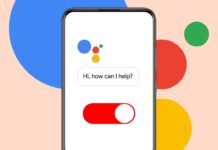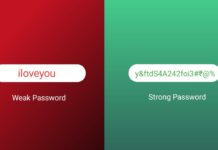Want to set Google as your default search engine? This guide will help you in simple steps. You can do it on Chrome, Safari, Firefox, Opera, Edge, and Samsung Browser.
Here, I will explain 13 easy Ways to Set Google as Your Default Search Engine. Follow each step to make Google your default.
also read: 14 Best Google Chrome Alternatives You Should Know in 2025
1. Set Google as Your Default Search Engine in Chrome Desktop
- Open Chrome on your computer or laptop.
- Click the three dots in the top-right corner.
- From the menu, select the “Settings” option.
- Click “Search engine” in the left sidebar.
- Tap “Change” near your current search engine.
- Choose “Google” from the list shown there.
- Click “Set as default” to save settings.
2. Set Google as Your Default Search Engine in Chrome Mobile
- Open Chrome on your Android or iPhone.
- Tap three dots on the top (Android).
- Tap three dots on the bottom (iPhone).
- Choose the “Settings” option from the menu.
- Tap “Search Engine” near the top page.
- Select “Google” from the available options.
- Tap “Done” or back arrow to save.
3. Set Google as Your Default Search Engine in Safari Desktop
- Open Safari on your Mac or MacBook.
- Click “Safari” on the top-left corner.
- Choose “Settings” from the dropdown menu.
- Click the “Search” tab at the top.
- Open the drop-down beside “Search engine.”
- Select “Google” from the list shown.
- Safari will now use Google automatically.
4. Set Google as Your Default Search Engine in Safari iPhone
- Open the “Settings” app on your iPhone.
- Scroll and tap on “Safari” from the list.
- Tap on the option called “Search Engine.”
- Choose “Google” at the top of options.
- Your Safari browser will now use Google.
5. Set Google as Your Default Search Engine in Microsoft Edge
- Open Microsoft Edge on your desktop screen.
- Click three dots in the top-right corner.
- Click on “Settings” from the menu shown.
- Choose “Privacy, search, and services” tab.
- Scroll down to “Search and experiences.”
- Click on “Address bar and search.”
- Select “Google” from the drop-down list.
- Your Edge browser will now use Google.
6. Set Google as Your Default Search Engine in Firefox Desktop
- Open Firefox on your desktop or laptop.
- Click the three lines on top-right.
- Select “Settings” from the drop-down menu.
- Click on the tab called “Search.”
- Under “Default Search Engine,” choose “Google.”
- Firefox will now use Google automatically.
7. Set Google as Your Default Search Engine in Firefox Mobile
- Open Firefox on Android or iPhone device.
- Tap the three lines or dots icon.
- Choose “Settings” from the bottom menu.
- Tap on “Search” at the top section.
- Tap the search engine currently in use.
- Choose “Google” from the list of options.
- Firefox will now search using Google.
8. Set Google as Your Default Search Engine in Samsung Browser
- Open the Samsung Internet Browser on phone.
- Tap the three horizontal lines (bottom right).
- Select “Settings” from the popup menu.
- Tap “Address bar search” from the list.
- Choose “Google” as the search engine.
- Tap the back arrow to save changes.
- Samsung Browser will now use Google search.
9. Set Google as Your Default Search Engine in Opera Desktop
- Open Opera on your laptop or desktop.
- Click the red “O” in the top-left corner.
- Select “Settings” or press Alt + P.
- Type “search engine” in the search bar.
- Click “Change” next to your current option.
- Select “Google” and click “Set as default.”
- Opera will now use Google for searches.
10. Set Google as Your Default Search Engine in Opera iPhone
- Open the Opera app on your iPhone device.
- Tap the three dots on the bottom-right corner.
- Select “Settings” from the menu list.
- Scroll and tap “Default Search Engine.”
- Choose “Google” from the available search engines.
- Tap back to save your new settings.
- Opera will now use Google to search.
11. Set Google as Your Default Search Engine in Opera Android
- Open the Opera app on Android phone.
- Tap profile icon in the top-right corner.
- Tap the gear icon for app settings.
- Scroll and tap “Search” with the magnifier icon.
- Tap “Default Search Engine” from the search menu.
- Choose “Google” from the options available.
- Opera Android will now use Google.
12. Set Google as Default if Still Not Working
Sometimes Google won’t stay as the default engine. You may have unwanted browser extensions installed. Go to your browser’s extensions and remove unknown ones.
Disable those that change your search without permission. Also, scan your computer for any harmful software. Use antivirus software to remove malware or adware. This will fix the Google search engine problem.
13. Set Google as Your Default by Quick Settings Access
Many browsers let you type a settings shortcut. For example, in Chrome type chrome://settings quickly. You will directly reach the settings page instantly. Then follow steps to change the default search engine. This saves time and avoids going through menus. Use this method if you want a shortcut.
The Bottom Corner
There you have 13 easy ways to set Google as default search engine. You can do it on every major browser. The steps are simple for both mobile and desktop.
If it doesn’t work, check for extensions or malware. Google is fast and trusted for daily searches. So go ahead and make it your default. Enjoy smooth and secure browsing every time.