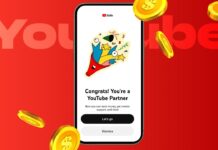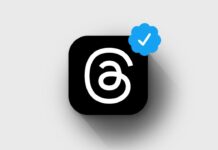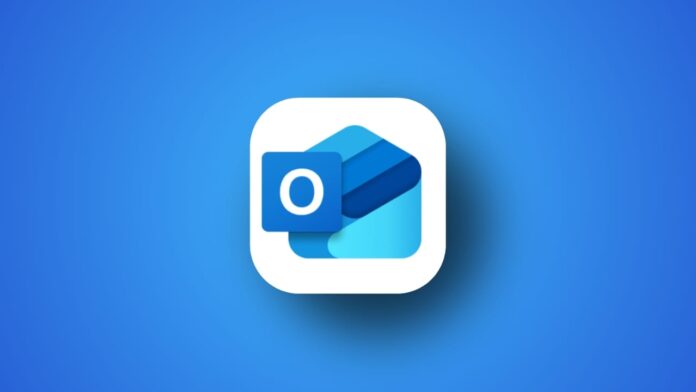
Recalling An Email in Outlook on Windows and Mac is a powerful option for users who send mistakes. Many times, people send wrong emails, miss attachments, or message the wrong person.
Outlook provides a recall feature that helps solve such issues. Here, I will explain how to recall, when it works, when it fails, and alternatives you can use.
What Does It Mean to Recall An Email in Outlook
Recalling an email means trying to undo your action. When you recall, Outlook attempts to delete or replace the sent message. This prevents the recipient from reading the wrong content.
The feature is helpful when you forget attachments, include errors, or send to unintended people. Outlook provides two main recall options for every eligible email.
- Delete unread copies of the original email.
- Delete unread copies and replace them with new messages.
The second option lets you correct mistakes and resend immediately. However, recall works only in limited cases. Both sender and recipient must use Microsoft Exchange or Microsoft 365 accounts. The feature is also available only in Windows desktop versions of Outlook.
How to Recall An Email in Outlook on Windows
The process for recalling an email on Windows is clear. Outlook desktop application provides the recall feature within the Sent Items section.
Steps to Recall
- Open Outlook and click on Sent Items.
- Locate and double-click the email you need.
- Go to the Message tab in the window.
- Select Actions > Recall This Message.
- If unavailable, click three dots > Actions > Recall.
- A pop-up gives two choices: delete or replace.
- Tick notification option if you want recall status.
- If replacing, edit your new message and resend.
The old message will be recalled while the new one is delivered. If successful, recipients will only see the corrected message.
New Outlook and Outlook Web Recall
In the new Outlook and Outlook Web, recall is still supported. However, it works only for Exchange Online accounts.
- Go to Sent Items and open your message.
- Select Recall Message from ribbon or three dots.
- Confirm the recall in the pop-up box.
You will later receive a Message Recall Report. This shows recall status as successful, failed, or pending.
Outcomes of Recall
When recall succeeds, the recipient never sees the wrong email. Outlook deletes or replaces it quietly. Sometimes, recipients may get a note about a recall attempt. If recall fails, the original email remains in the inbox.
Why Recall May Fail in Outlook
Recall An Email in Outlook on Windows and Mac is not always successful. Many limitations and requirements control whether the recall works or not.
Requirements for Successful Recall
- Both users must have Microsoft Exchange or Microsoft 365 accounts.
- Sender and recipient must be on the same server.
- The feature works only in Windows desktop Outlook.
- The email must remain in the Inbox folder.
- Encrypted messages under Azure Protection cannot be recalled.
Common Reasons Recall Fails
- External Recipients: Recall fails if sent outside organization.
- Email Already Opened: If opened or previewed, recall fails.
- Moved Messages: Rules, filters, or folders break the recall process.
- Different Clients: Recipients on Gmail, Apple Mail, or mobile fail.
- Public or Shared Folders: If opened by anyone, recall fails.
Notifications and Reports
Microsoft sends a recall report to the sender. The report shows recalled, pending, or failed attempts. Sometimes a recall looks successful even when not. For example, if a recipient already read then marked unread, Outlook may report it as recalled.
Alternatives to Recall An Email in Outlook on Windows and Mac
Since recall can fail often, Outlook provides alternative solutions. These help avoid mistakes and reduce pressure after sending wrong emails.
Delay Sending Emails in Outlook
You can delay delivery for all messages. This gives time to stop or edit emails before final sending.
Steps to add delay rule:
- Click File > Manage Rules & Alerts.
- Select New Rule > Apply rule on messages I send.
- Skip conditions and confirm Yes.
- Choose Defer delivery by a number of minutes.
- Set time (up to 120 minutes).
- Name and activate the rule.
This delay ensures every message waits before leaving Outbox. It gives time to recall and edit messages safely.
Undo Send Feature in New Outlook and Web
Undo Send is a simpler alternative. Instead of recall, it briefly delays sending.
Steps to enable Undo Send:
- Open Settings > Mail > Compose and Reply.
- Adjust the slider under Undo Send (up to 10 seconds).
- After sending, click Undo quickly if needed.
This works only for a few seconds after sending.
Gmail Undo Send Feature
Gmail has Undo Send built-in. It allows undoing within 30 seconds of sending. It does not recall but delays sending for that time.
Sending an Apology
If recall fails, sending an apology helps. Write a short message admitting the error. Provide the corrected file or information immediately. Being honest usually solves the issue quickly.
What Happens When You Recall An Email in Outlook
The results of recall depend on conditions and recipient actions.
Successful Recall
- The sender receives a confirmation report.
- The recipient never sees the original wrong message.
- The corrected message replaces the old version.
Failed Recall
- Sender receives a failure notification.
- Recipients may still see both original and recall messages.
- In some cases, the recipient only sees a recall notice.
Recovering Recalled Messages
Recipients can sometimes recover recalled emails. If an email was recalled, it may still be in Deleted Items. By using the Recover Deleted Items option, recipients may restore it. This depends on Exchange retention policies, usually 14 days.
Key Notes
- Recall only works in Windows desktop Outlook, not Mac.
- Recipients may still know recall was attempted.
- Success depends heavily on server settings and recipient actions.
- The best solution is prevention using delays or careful checking.
- Apologies remain the safest fallback when recalls fail.
As We Conclude
Recalling An Email in Outlook on Windows and Mac can save users from sending mistakes. But the feature is limited to Exchange and 365 accounts, within the same organization, and on Windows desktop clients.
Recalls fail if the message is opened, moved, or accessed by different clients. Using delay rules, Undo Send, or careful checks can prevent problems. Always review messages before sending for best results.