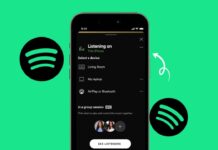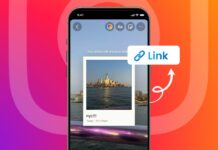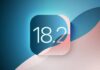Detecting and removing harmful apps from Android devices is a very important step today. Millions of Android users face security risks from harmful apps.
These apps can steal sensitive data, slow devices, and create problems. Malware can even access private files and drain money. With the right methods, you can secure your phone.
Detect and Remove a Harmful App from Android: Understanding the Threat
Malware is short for malicious software, designed to harm devices. It includes viruses, spyware, trojans, and adware. These apps look safe but act secretly in harmful ways.
Once inside, they can steal passwords, private photos, and even banking information. They can also cause devices to behave strangely and become slow.
Harmful apps often enter phones through unofficial sources. Some are downloaded from shady websites or fake app stores. Others spread through suspicious links, advertisements, or unsafe attachments.
They pretend to be useful tools or fun games. Once installed, they operate in the background and steal important data.
These threats can:
- Steal private details, including financial information.
- Cause overheating and random shutdowns on your device.
- Increase data usage without your knowledge.
- Show nonstop pop-up advertisements and spam notifications.
- Prevent removal by giving themselves admin rights.
If ignored, these apps may lead to serious fraud. Understanding the risks is the first step to protection.
Detect and Remove a Harmful App from Android: Warning Signs
You can detect malware by observing your phone’s behavior. Early detection prevents large damage to your device. Watch for these clear warning signs:
- Fast Battery Drain: Malware keeps running silently in the background.
- High Data Usage: Extra data is sent to unknown servers.
- Slow Performance: Your phone lags or crashes without reason.
- Pop-Up Ads: Frequent and intrusive ads appear everywhere.
- Strange Apps: Unfamiliar apps show up automatically installed.
- Overheating Issues: Device feels hot even with normal use.
- Unstable Apps: Trusted apps suddenly misbehave or close randomly.
If you see these symptoms, your device may already be infected. Taking action quickly is very important.
Remove a Harmful App from Android: Complete Removal Steps
You can remove harmful apps using simple step-by-step methods. Follow the process carefully for the best results.
Step 1: Enter Safe Mode
Safe Mode disables third-party apps temporarily. It makes harmful apps easier to detect.
- Press and hold the power button.
- Tap and hold the “Power Off” option.
- Select “Reboot to Safe Mode.”
- Confirm and restart the device.
Only default system apps will run. Suspicious apps become easier to spot.
Step 2: Review and Uninstall Harmful Apps
Now, carefully check installed applications for anything unusual.
- Go to Settings > Apps > App Info.
- Review all applications one by one.
- Remove any app you don’t recognize.
If the app does not uninstall, it may have admin access.
Step 3: Remove Admin Rights
Some harmful apps give themselves admin permissions. This prevents easy deletion.
- Go to Settings > Security > Device Admin Apps.
- Find suspicious apps and disable admin rights.
- Return to Apps and uninstall them completely.
This restores your control over the device.
Step 4: Clear Browser Cache and Data
Harmful apps often hijack browsers with ads and redirects. Clearing cache fixes these problems.
- Open your preferred web browser.
- Go to Settings > Privacy > Clear Data.
- Delete browsing history, cache, and cookies.
This removes harmful scripts hiding in browsers.
Step 5: Enable Google Play Protect
Google Play Protect scans apps for harmful behavior. It is built into the Play Store.
- Open Google Play Store on your device.
- Tap profile icon and select Play Protect.
- Tap “Scan” to check for malware.
- Keep Play Protect active for regular scans.
This tool helps detect hidden threats automatically.
Step 6: Use a Malware Removal App
Sometimes harmful files remain even after manual removal. Security apps can clean them properly.
- Install a trusted anti-malware app from Play Store.
- Run a full scan of the device.
- Follow instructions to remove flagged threats.
Quick Heal Total Security is one good option. It also adds anti-theft and browsing protection.
Step 7: Manual File Removal
Some malware hides inside folders and downloaded files.
- Open a File Manager app.
- Navigate to “Download” or “Android/Data” folders.
- Delete all suspicious files or folders.
Manual cleaning ensures hidden files are also removed.
Step 8: Clear Cached Data and Storage
Cached files may carry harmful data or unnecessary junk.
- Go to Settings > Storage.
- Tap “Cached Data.”
- Confirm deletion to clear all temporary files.
This improves performance and storage space.
Step 9: Perform Factory Reset if Needed
If problems continue, perform a factory reset. This erases everything and restores device safety.
- Backup all important photos and files.
- Go to Settings > System > Reset Options.
- Tap “Erase All Data (Factory Reset).”
- Confirm and reset your device completely.
This method guarantees malware removal but deletes all data.
Prevention Tips
Prevention is better than removal when it comes to malware. These simple habits protect your Android from harmful apps.
- Download apps only from Google Play Store.
- Avoid installing apps from unknown websites.
- Do not click random or suspicious advertisements.
- Check app permissions before granting access.
- Keep your phone updated with the latest patches.
- Enable Google Play Protect and run scans often.
- Install trusted security apps for extra safety.
- Use VPN for secure and private browsing.
- Backup important files to cloud or safe storage.
- Stay alert and watch for unusual phone behavior.
Building safe digital habits ensures long-term protection.
The Bottom Corner
Detecting and removing harmful Apps from Android devices is not complicated. Malware can cause overheating, data theft, or serious fraud. Early signs include fast battery drain, pop-ups, or strange apps.
Following simple steps like Safe Mode, Play Protect, and removal apps helps restore safety. Prevention through trusted apps, regular updates, and cautious browsing keeps devices secure. Stay safe by protecting your Android always.