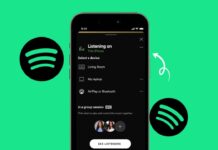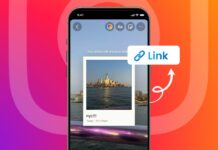Mobile phones are often stolen in crowded public places. Losing your phone can be a big problem. It means losing your data and your device. To solve this issue, Samsung has added new features to Protect Your Phone From Theft.
These features protect your phone from theft. They help you stay safe in risky situations. Here I will explain these features in simple words.
also read: How to Turn on a Samsung TV Without a Remote in 2025
Theft Detection Lock: Your First Layer of Protection
Theft Detection Lock is a smart new feature. It uses AI to watch your phone’s movement. This feature works well in busy public areas.
It checks for sudden or suspicious phone movement. If someone grabs your phone and runs away, it reacts. Your screen locks instantly to stop any access. Thieves can’t check or use your data.
It uses your phone’s motion sensors to detect snatching. The lock will not work during Wi-Fi or Bluetooth use. This means it may not trigger at home or office.
If it locks your phone by mistake, don’t worry. You can unlock it using fingerprint or PIN. It’s a quick and simple process.
To enable it, follow these easy steps below:
- Open Settings on your Galaxy phone now.
- Go to the Security and privacy option.
- Tap Lost device protection for more options.
- Select Theft protection from the next screen.
- Find Theft Detection Lock and turn it on.
This small action can help in big ways. It can keep your phone and data safe.
Offline Device Lock and Remote Lock: Backup Tools That Work
Sometimes, thieves turn off the internet right away. They do this to avoid tracking and remote locking. Offline Device Lock protects you in such cases. It locks your screen if the phone goes offline. This happens when data or Wi-Fi gets turned off.
The phone watches for long offline periods silently. After some time, it locks itself automatically. Samsung does not share exact lock time officially. But it says the lock can happen twice a day. This gives you time to act and protect your phone.
Here’s how to activate Offline Device Lock feature:
- Open Settings and go to Security and privacy
- Choose Lost device protection then Theft protection
- Toggle on Offline Device Lock and confirm
Another powerful tool is Remote Lock. It helps after your phone is stolen or lost. You can lock your phone from another device remotely. Just enter your mobile number and verify. It blocks access even if the phone is far away.
Remote Lock now works better with One UI 7 update. It connects with other safety features to stay stronger. If other locks fail, Remote Lock still helps.
To turn it on:
- Go to Theft protection settings on your phone
- Tap on Remote Lock from the list
- Flip the toggle switch to enable it
Using Remote Lock adds an extra safety wall. Thieves won’t be able to check your messages or apps.
Identity Check and Security Delay: Protect Phone Settings Too
Even if someone has your phone, they can’t win. Identity Check blocks changes to security settings directly. It asks for your fingerprint or face scan. Without that, no changes can be made easily.
It protects settings like:
- Your Samsung account password
- Lock screen PIN or pattern method
- Find My Mobile setting in SmartThings Find
This stops thieves from resetting or unlocking your phone. Even if they know your PIN or password, they fail. They can’t remove your account or turn off tracking.
Identity Check becomes active in strange or new locations. Your phone knows you are not in a safe zone. So it demands extra steps for any change.
Here’s how you can enable Identity Check now:
- Open Settings > Security and privacy menu
- Tap Lost device protection > Theft protection
- Select Identity Check and turn the toggle on
- Follow checklist on the screen and turn it green
- Tap Turn On at the bottom of the screen
Also, you can add Safe Places in settings. These are areas like home, work, or school. Your phone will trust these locations as secure.
To add Safe Places, follow these easy steps:
- Tap Safe Places inside Identity Check screen
- Use fingerprint or PIN to confirm your identity
- Tap the + icon to add your location
- Choose a name and hit Save to finish
There is another small but smart feature here. It’s called Security Delay and works with Identity Check. If someone tries to change fingerprint data, it starts. This adds a 1-hour delay before the change happens. This gives you more time to act and protect your phone.
This is very helpful during a theft situation. You can use Remote Lock or erase your phone during this delay.
Devices That Support These Theft Protection Features
Samsung wants all Galaxy users to use these tools. These safety features are already available in many phones. The One UI 7 update includes all the features mentioned.
Here are the Galaxy models that support them:
- Galaxy S25, S24, S23, and S22 series phones
- Galaxy Z Fold 6 and Z Fold 5 models
- Galaxy Z Flip 6 and Z Flip 5 devices
Samsung will roll out these features to more phones soon. If your phone supports One UI 7, check for updates. Go to Settings > Software Update > Download and Install.
These features are not just for India or the US. Samsung has given the same advice in Canada and the UK. All Galaxy users are told to enable these options.
Samsung says these tools help in risky situations. They keep users in control even after theft. Using all five features together makes your phone very secure.
The five main Samsung theft protection features are:
- Theft Detection Lock
- Offline Device Lock
- Remote Lock
- Identity Check
- Security Delay
Each of these tools is easy to set up. Most can be enabled with one simple tap. They all work together to protect your device completely.
The Bottom Corner
Samsung has taken smart steps to protect users’ phones. The new Samsung features offer strong protection from phone theft. They give you time to act and save your data.
You don’t need to be a tech expert to use them. Just follow simple steps to turn them on. Stay safe by enabling these tools today.