
Screen Lock: Time Password is a creative and secure way to lock your phone. Instead of relying on static passwords or patterns, this app turns your phone’s current time into a dynamic password. For instance, if the time is 01:47, your password will be 0147.
It also includes advanced features like a private browser, which ensures your internet activity leaves no trace. It brings an iPhone-style lock screen to Android devices and allows extensive customization options, ensuring security and aesthetics go hand in hand.
How It’s Useful
The app serves multiple purposes beyond just locking your phone. Here’s why it stands out:
- Dynamic Security: Since the password changes every minute, it offers unparalleled security. No one can guess your PIN as it keeps updating.
- Privacy Protection: The app includes a private browser, ensuring your browsing history and activities remain confidential.
- Media Safety: The built-in vault securely stores photos and videos, keeping them hidden from unauthorized access.
- Customizable Lock Screen: Users can personalize their lock screen with HD wallpapers, custom text, and more.
- Efficient Performance: The app is lightweight, consumes minimal memory, and doesn’t drain your battery, ensuring smooth performance.
How to Use
Using the app is straightforward. Here’s a step-by-step guide:
Setting Up the App
- Download and Install: Get the app from the Google Play Store.
- Permissions: Allow the necessary permissions for the app to function properly.
- Initial Setup: Set the default dynamic password (current time) or customize it using one of the many available options like PIN + Time, PIN + Day, etc.
Customizing the Lock Screen
- Go to the app settings and select “Lock Screen Customization.”
- Choose an HD wallpaper from the gallery or set your own.
- Enable or disable unlock sounds and vibrations as per your preference.
- Customize the sliding text by adding your name or any message.
Using the Vault
- Open the app and navigate to the “Vault” section.
- Add photos or videos you want to keep private.
- Access these files anytime by entering your password.
Private Browsing
- Launch the private browser within the app.
- Browse securely without leaving traces of your activity.
Unlocking Your Phone
- Use the dynamic password (current time) or your customized PIN to unlock your phone.
- If you forget your PIN, refer to the FAQs within the app for recovery instructions.
Features
Here are the standout features of Screen Lock: Time Password:
Dynamic Passwords:
- Current Time: Password matches the current time (e.g., 0147 for 1:47 AM).
- PIN + Minute: Combine your PIN with the current minute (e.g., 1245 for PIN 12 and 1:45 AM).
- PIN + Day: Combine your PIN with the current date.
Customization Options:
- Choose wallpapers from HD options or your gallery.
- Add custom sliding text to the lock screen.
- Enable or disable unlock sounds and vibrations.
- Private Browser: Browse securely without leaving traces.
- Vault: Securely hide photos and videos.
- iPhone-Style Lock Screen: Elegant lock screen designs for Android.
- Efficient Performance: Consumes less memory and battery.
- Secure Permissions: Protects your device by requesting only necessary permissions.
New Features
- iPhone-style lock screen design.
- Parallax effect for a modern and dynamic look.
- Enhanced support for most Android phones.
- Customizable text and sliding options for personalization.
Pros & Cons
Pros
- Dynamic and highly secure password system.
- Multiple locking methods for versatility.
- Safe vault for private files.
- Customizable and visually appealing lock screens.
- Lightweight and battery-efficient.
Cons
- Requires specific permissions for optimal functionality.
- Ads may interrupt the user experience occasionally.
Android (Google Play Store): Download Now
Conclusion
Screen Lock: Time Password is an excellent choice for anyone prioritizing phone security and customization. While the occasional ads can be a minor inconvenience, they don’t detract significantly from its overall performance and usefulness. If you want a secure, customizable, and feature-packed lock screen app, Screen Lock: Time Password is worth trying.
FAQs
How to Open Hidden Screen Lock?
Navigate to Settings > Applications > Screen Lock > Storage.
Tap on “Manage Space” or “Clear Storage.”
How to Enable on Xiaomi/MI Phones?
Open the Security app and select Permissions.
Allow all permissions for Screen Lock.
Enable auto-start for the app under “Auto Start.”
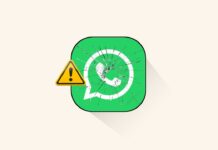
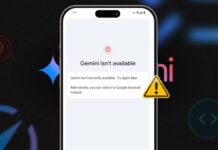






Nice
Nice
I like
Nice
Nice
Nice
Super
Nice
Nice bro good
Very good
Very nice
Very very nice 👍 khushi
Nice
Nice aap
Nice app
Screen lock
Good
Nice
Nice
Nice
Nice aap
Very nice
Nice
Nice 👍
Good job
Nice
Very nice
Good best
Good
Nice bro, 🙂🙂👌🏻
Nice
Nice 👍
Nice 👍
Nice
Nice
Nice 👍
Nice app
Wow
Very nice
Nice
Nice
Nice trick
Nice
Good
Nice
Good
Very nice
Nice
Nice
Nice
Super
Super Nice
Very good
Very nice
Nice aap
Veri nice
Nice
Very nice
Very nice 👍
Nice
Nice 👍👍👍
Nice
So nice aap
Good
Good
Nice
Nice bro
Nice app👍
Nice
Nice
So nice app
Nice
Nice
Nice
Nice bro good
Good
Wow
Nice bro
Nice
Nice
Nice
Nice
Nice
Super
Nice
Nice
Nice
Good 👍
Nice nice
Nice
Very nice and nice and nice
Nice app
Nice
Nice
Good
Nice
Very nice and nice
Nice
Nice
Very nice
Good
Nice
Nice
Nice apo
Nice
Nice 👍
Nice
Nice
Good
Good