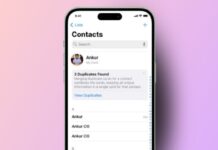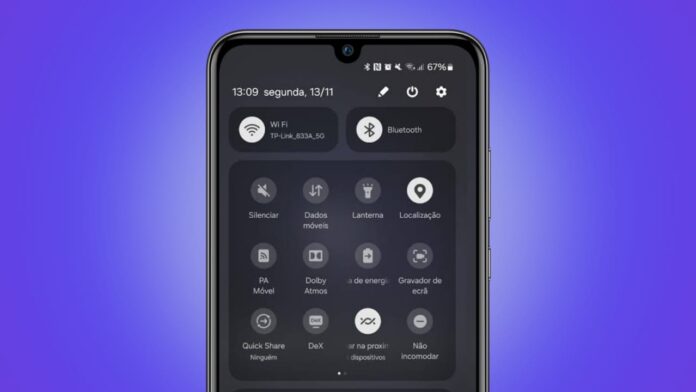
Setting a secure WiFi password is very important. It protects your internet connection and privacy. This guide will help you set WiFi passwords on Android and iOS. Learn step-by-step instructions for both platforms here. Keep unwanted users out by following these simple steps. Let’s explore the process for Android and iOS devices.
Why Securing Your WiFi Matters
Securing your WiFi network is extremely important today. With an open WiFi, others may access your network. Unauthorized users can steal your data easily. They can slow down your internet speed as well. Setting a strong password prevents these potential risks. It’s a simple, effective way to protect your devices. Let’s learn how to secure WiFi.
Setting Up WiFi on Your Router
Before setting a password on your phone, set it on your router. Follow these steps to start:
- Find your router’s IP address on the router’s label.
- Open a web browser on any connected device.
- Enter the IP address in the browser’s address bar.
- Log in to your router settings with default credentials.
You can create a secure password here. Ensure it’s unique and strong. You’ll use this password for device connections. Remember it, as you’ll need it often.
How to Connect to WiFi on Android
Follow these steps to connect to WiFi on Android:
- Open your phone’s Settings app from the home screen.
- Tap on Network & Internet to view options.
- Select WiFi to see available WiFi networks.
- Choose your WiFi network from the displayed list.
- Enter the WiFi password in the password field.
- Tap Connect to join the selected network.
Your Android device is now connected to WiFi. If any issues occur, try troubleshooting.
Troubleshooting WiFi Connection on Android
Sometimes, Android phones may not connect smoothly. Here are some simple troubleshooting tips:
- Restart your device to refresh the connection process.
- Forget the network and reconnect to it again.
- Check for software updates under “Settings” and “System.”
- Move closer to the router for a stronger signal.
Following these tips can resolve common WiFi issues.
How to Connect to WiFi on iOS
For iPhone users, connecting to WiFi is easy. Follow these steps carefully:
- Open the Settings app on your iPhone or iPad.
- Tap on WiFi to view available WiFi networks.
- Select your WiFi network from the available list.
- Enter the WiFi password in the password field.
- Tap Join to connect to the WiFi network.
You are now connected to WiFi on iOS.
Troubleshooting WiFi Connection on iOS
If your iOS device doesn’t connect, try these steps:
- Restart your device by powering it off and on.
- Reset network settings under “Settings” and “General.”
- Forget the WiFi network and reconnect from scratch.
- Ensure your password is correct by re-entering it.
These steps usually solve WiFi connection issues.
Changing WiFi Password on the Router
To change your WiFi password, access your router settings:
- Enter your router’s IP address in a browser.
- Log in to the router settings using credentials.
- Find the Wireless Settings option in the menu.
- Locate the security settings for WPA2 or WPA3.
- Enter a new, secure password in the provided field.
- Save your changes and restart your router.
Your new password is now active for all devices.
Changing WiFi Password on Android Using Router Apps
Some routers have mobile apps for easier control. Follow these steps on Android:
- Download the router’s app from Google Play Store.
- Open the app and log in with router credentials.
- Go to WiFi settings in the app’s options.
- Change the WiFi password by entering a new one.
- Save the changes to apply your new password.
You can now connect using the updated password.
Changing WiFi Password on iOS Using Router Apps
iPhone users can also change passwords using router apps:
- Download the router app from the App Store.
- Open the app and log in with your credentials.
- Access the WiFi settings in the app’s menu.
- Enter a new password in the WiFi settings.
- Save the changes and exit the app.
Your new password is ready to use on iOS.
Tips For Creating a Strong WiFi Password
A strong password keeps your network secure. Here are tips for setting a secure WiFi password:
- Use a combination of letters both uppercase and lowercase.
- Add numbers and special symbols for extra security.
- Avoid common words or phrases like “password123.”
- Use at least 12 characters for a stronger password.
- Change your password regularly every few months.
Strong passwords are your first line of defense.
Using Third-Party Apps for WiFi Management
Some third-party apps can manage your WiFi easily. Popular options include:
- Fing: Monitors devices connected to your network.
- NetSpot: Analyzes your network for better coverage.
- WiFi Analyzer: Helps identify the best WiFi channels.
These apps provide extra WiFi management tools. They can help secure and optimize your WiFi network.
Understanding WiFi Security Options
Understanding WiFi security options is important for choosing the best:
- WEP (Wired Equivalent Privacy): Weakest and least secure option.
- WPA (WiFi Protected Access): Better than WEP but outdated.
- WPA2: Strong security, used by most modern routers.
- WPA3: Latest security, available on newer routers.
Use WPA2 or WPA3 for maximum security.
Solving WiFi Password Issues
WiFi password issues may arise sometimes. Here’s how to handle them:
- Forgot your password? Access the router settings and reset.
- Device won’t accept the password? Re-enter it carefully.
- Router resets randomly? This may be a firmware issue.
These quick steps usually solve password-related issues.
Setting Up a Guest WiFi Network
For extra security, set up a guest WiFi network:
- Log in to your router settings on a web browser.
- Go to Guest Network settings in the menu.
- Set a guest password for temporary access.
- Save the changes to activate your guest network.
Now, visitors can use your guest network safely.
Additional Steps for WiFi Security
Beyond a strong password, add extra WiFi security steps:
- Disable WPS as it can pose security risks.
- Hide your SSID to keep your network hidden.
- Use MAC address filtering for extra control.
These steps enhance your network’s security.
Enabling Two-Factor Authentication (2FA)
Two-factor authentication adds an extra security layer. Enable it in your router app:
- Log in to the router app with your credentials.
- Go to account settings in the app menu.
- Enable two-factor authentication for added security.
- 2FA helps protect against unauthorized logins.
Best Practices for Long-Term WiFi Security
WiFi security requires ongoing attention. Follow these best practices:
- Change your password regularly to prevent unauthorized access.
- Update router firmware whenever updates are available.
- Monitor connected devices and remove unknown ones.
These practices keep your network secure over time.
The Final Thoughts
Setting a WiFi password on Android and iOS is easy. Following these steps helps protect your network. From basic connections to security practices, these tips enhance safety. Strong passwords and regular updates are key. By following these practices, you’ll enjoy a secure internet experience. Keep your WiFi safe and protect your data always.
Learn more about Wi-Fi