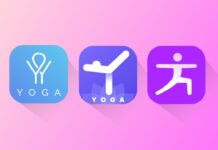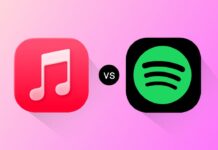WhatsApp is widely used for messaging and communication. However, many face an issue when setting a profile picture. The app crops images, making it hard to fit the full picture. Here I will explain easy ways to Set Full-Size DP on WhatsApp Without Cropping.
Why WhatsApp Crops Your DP
WhatsApp requires profile pictures to be in a square format. Most images are rectangular and don’t fit this ratio. When uploading, the app automatically crops the sides or top. This results in losing parts of your image. To solve this, you can use simple tools or apps. These help resize your image without cropping it.
Methods to Set a Full-Size DP
Here are several effective methods to set a full-size DP:
1. Using Third-Party Apps
Many apps can resize photos to fit WhatsApp. These apps add a border around your picture. This makes the photo square without cutting any part.
Popular Apps:
No Crop for WhatsApp: Resizes pictures with different backgrounds.
- Square Fit: Adds borders and frames to your images.
- InShot: A versatile app with resizing and editing options.
Steps for Using No Crop:
- Download No Crop for WhatsApp from the Play Store.
- Open the app and upload your picture.
- Select the “No Crop” option to resize it.
- Choose a background color or pattern.
- Save the edited image to your phone.
- Upload it to WhatsApp as your profile picture.
Using these apps is quick and requires minimal effort.
2. Online Tools for Resizing
Online tools can help resize images without downloading apps. These tools are free and easy to use.
Recommended Websites:
- ILoveIMG: Resize and crop images effortlessly.
- Kapwing: Add borders or adjust dimensions easily.
- Canva: Resize photos and add creative designs.
Steps to Use ILoveIMG:
- Visit iloveimg.com on your browser.
- Upload the photo you want to resize.
- Choose the 1:1 aspect ratio or add borders.
- Adjust the size to fit the square format.
- Download the edited image to your device.
- Set it as your WhatsApp DP without cropping.
Online tools are ideal for quick resizing tasks.
3. Using Built-In Phone Editing Tools
Your phone’s photo editor can also help resize images. Most smartphones have a cropping tool to adjust photo dimensions.
Steps to Resize Using Built-In Tools:
- Open the photo in your gallery app.
- Tap the “Edit” or “Crop” option.
- Select the square aspect ratio in the crop tool.
- Resize the image to include all important parts.
- Save the cropped version to your gallery.
- Upload it as your WhatsApp profile picture.
This method is simple and doesn’t require extra apps.
4. Using WhatsApp’s Editing Features
WhatsApp itself offers some flexibility for profile pictures. You can zoom in or out while setting your DP.
Steps to Use WhatsApp Editing:
- Open WhatsApp and go to your profile settings.
- Tap on the profile picture icon to change it.
- Select the photo you want from your gallery.
- Pinch to zoom out and adjust the image.
- Fit the most important parts in the frame.
- Save and set it as your DP.
Though limited, WhatsApp’s tools can be helpful sometimes.
5. Add Borders to Your Picture
Adding borders is a creative way to avoid cropping. Borders make your photo square without cutting any part.
Steps Using Canva:
- Open the Canva app or website and log in.
- Create a new design with a square canvas.
- Upload the photo you want to edit.
- Center the image and add borders around it.
- Customize the border’s color or pattern.
- Download the final image to your device.
- Set it as your WhatsApp profile picture.
Adding borders can make your DP look stylish.
6. Use Blur Effects for Backgrounds
Blur effects are another way to fill the background. Many apps allow you to add a blurred version of your photo as a background.
Steps Using InShot:
- Download and install the InShot app.
- Open the app and select your photo.
- Choose the “Background” option from the menu.
- Apply a blur effect to the background.
- Adjust the blur level as per your preference.
- Save the image and upload it to WhatsApp.
Blur effects can make your profile picture visually appealing.
Tips for the Perfect WhatsApp DP
- Choose a Clear Photo: Use high-resolution pictures for better quality.
- Keep the Focal Point Centered: Ensure important details are in the center.
- Avoid Cluttered Backgrounds: Simple backgrounds enhance the photo’s appearance.
- Use Contrasting Borders: Bright borders make your photo stand out.
- Test Different Styles: Experiment with colors, patterns, and effects.
The Bottom Line
Setting Full-Size DP on WhatsApp Without Cropping is easy with these methods. Apps, online tools, and built-in features can all help. Adding borders or using blur effects keeps your photo intact. Now, you can upload any image without worrying about cropping. Follow these steps and make your WhatsApp DP look flawless!
Android (Google Play Store): Download Now