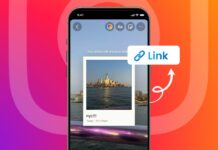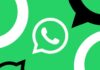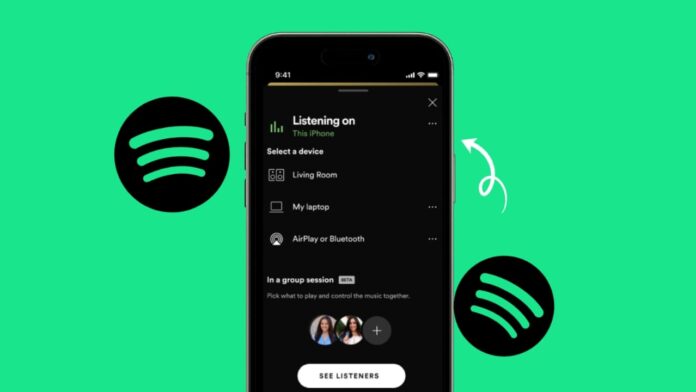
Use Spotify Group Sessions with Friends to enjoy music together. This feature helps you listen with friends in real time. Everyone can play, pause, or change songs easily.
It works for music or podcasts with Premium accounts. You can connect with friends anywhere in the world. Group listening makes music more fun, engaging, and highly interactive.
also read: Spotify Lite vs Spotify: Which App Should You Use in 2025?
What is Spotify Group Sessions with Friends Feature
Spotify Group Sessions with Friends lets Premium users listen together. You can listen to the same songs or podcasts. Playback stays perfectly synchronized for every person in the group. Each member can pause, play, skip, or queue tracks.
This feature is great for friends in different locations. You can listen during trips, online calls, or social events. Everyone shares the same listening experience without audio delay.
Spotify later improved Group Sessions by introducing Spotify Jam. This is a newer version of the group listening feature. Spotify Jam allows up to 32 Premium users in one session. In older Group Sessions, the limit was five friends only.
Anyone in the session can add new songs. You can explore fresh genres and share your music taste. It works well for discovering tracks you might not know.
Free Spotify users cannot join Group Sessions or Jams. If they try to join, they must upgrade first. Spotify may show them a prompt to get Premium access.
The best part is control sharing. Every participant gets equal rights to manage playback. This avoids one-sided playlists and keeps everyone involved.
You can use Group Sessions with both the app and web player. This makes it accessible on mobile, tablets, and desktop devices.
How to Use Spotify Group Sessions with Friends
To use Spotify Group Sessions with Friends, open Spotify first. Play any song or podcast you like. Look for the Spotify Connect icon in the bottom left corner. This icon looks like a small speaker and display screen.
Tap the icon and scroll down the options list. Choose the Start Session if you see it. On some devices, it may show Start a Jam instead. If you see the Jam option, tap Got it to continue. Remember, free users will not have this option available.
You can invite friends to join in two main ways. The first method is scanning the special Spotify QR code. This code appears in a brown rectangle during the session. Friends simply scan it using their Spotify app camera.
The second method is sending a link to friends. Tap Invite Friends or Share Link in the app. Copy the link and send it via text or social apps.
Friends can join the session on their own devices. If they are physically near you, they can also use your speaker. They will see the option to Join the Jam or connect to your device.
Once your friends join, you can see them in the session. Check by tapping the computer and speaker icon again. Spotify will not send join notifications automatically. You must open the menu to view current participants.
During the session, you can tap on the hover panel above a song. This panel allows you to Add Songs to the queue. Everyone can contribute to the playlist at any time.
To remove someone, open the participants list from the details page. You can remove one person or remove everyone at once. You can also allow other members to invite new participants.
The session host or any member can end the session. For classic Group Sessions, tap the connect icon and choose End Session. For Jams, open the details page and select End the Jam.
Benefits of Using Spotify Group Sessions with Friends
Using Spotify Group Sessions with Friends creates a social music experience. It removes the distance barrier between you and your friends. Even if you are far apart, you can enjoy music together.
It works for music, podcasts, and any Premium content. Everyone can enjoy synchronized playback without delays or mismatched timing. This is better than playing music over video calls.
The equal control feature is one of its biggest benefits. Everyone gets a turn to add or change the playlist. This makes the listening experience fair and collaborative.
You can also host bigger music parties with Spotify Jam. With 32 user slots, it’s perfect for celebrations. Older Group Sessions allowed only five friends to join at once.
It also supports speaker connections for in-person gatherings. This makes it easy to share music at picnics or home parties.
Friends can introduce you to new artists or genres. You might find songs you never thought you’d like. This shared discovery strengthens the fun and connection.
Group Sessions are great for bonding with long-distance friends. They make conversations around music easier and more meaningful. You can discuss songs while listening to them in real time.
For podcasts, it keeps everyone on the same playback point. This avoids confusion about where to start or pause.
You can start sessions during trips, study groups, or casual hangouts. It adds an enjoyable activity without much preparation.
Extra Tips for the Best Group Listening Experience
Plan your listening theme before starting the session. This helps avoid random and unorganized playlists.
Make sure all participants have stable internet connections. A poor connection may cause delays or playback errors.
If you want better sound, connect to a good speaker. Spotify Group Sessions work well with Bluetooth and Wi-Fi speakers.
Encourage everyone to add at least one song. This keeps the playlist fresh and full of variety.
Use Spotify’s built-in search to quickly find new tracks. You can add them to the queue without leaving the session.
Check the participants list often during long sessions. You can remove inactive users to keep things tidy.
If you’re hosting a Jam, share the link widely. With 32 spots, you can create a large virtual party.
Avoid using the feature with free accounts. They won’t be able to join and may feel left out.
Remember to end the session when you’re finished. This ensures no one plays music accidentally afterward.
The Bottom Corner
Use Spotify Group Sessions with Friends to share music instantly. It keeps playback synchronized and fun for all members. Everyone can control songs, add tracks, and join anytime.
It works perfectly for parties, trips, or online hangouts. Whether you use Group Sessions or Spotify Jam, the result is the same. You enjoy music together, no matter where your friends live.