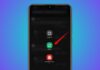Many users want to transfer WhatsApp chats without backup. Now, it is possible without Google Drive or iCloud. WhatsApp offers new features that make chat transfer easy. Even switching between Android and iPhone is now simple.
You can also use helpful third-party tools. Here, I will explain all ways to transfer WhatsApp chats without any backup required.
also read: How to Customize WhatsApp Chat Theme and Style Easily
Transfer WhatsApp Chats Without Backup from Google Drive or iCloud on Same Device Type
WhatsApp has added a QR-based chat transfer feature. This feature helps users switch phones with ease.
It works only if both phones have the same system. That means Android to Android or iPhone to iPhone.
You do not need any cloud backup now. Just use QR code scanning to complete the transfer.
Steps to Use WhatsApp QR Chat Transfer
On the old phone:
- Open WhatsApp and go to the main screen.
- Tap the three dots at the top right corner.
- Select Settings > Chats > Transfer Chats option.
- Tap Start and allow the needed permissions.
- The screen will now show a QR code scanner.
On the new phone:
- Download WhatsApp from Play Store or App Store.
- Tap Get Started and then Agree and Continue.
- Verify your phone number to proceed further.
- Select Transfer Chats from the Old Phone option.
- Use the new phone to scan QR on the old phone.
- Wait till the chat transfer is fully complete.
- All your WhatsApp chats will now appear.
Before You Start, Remember These Points
- Both phones must have the same operating system.
- Keep both phones connected to the same Wi-Fi.
- Update WhatsApp to the latest version of both.
- Use the same phone number on the new device.
- This method doesn’t work for Android and iPhone.
This process is fast, safe, and cloud-free.
Transfer WhatsApp Chats Without Backup from Google Drive or iCloud Across Different Devices
Sometimes, people move from Android to iPhone. Others may shift from iPhone to Android phones. In such cases, built-in backup will not work. But you can still transfer your WhatsApp chats easily.
Here are some working methods for such transfers.
Transfer from Android to iPhone Using Move to iOS App
- Install the Move to iOS app on your Android phone.
- Follow instructions until a code appears on the iPhone.
- Enter the same code on your Android device.
- Choose WhatsApp in the transfer app screen.
- Tap Start to begin exporting the data.
- Tap Next and Continue to start WhatsApp move.
- Wait for the process to finish completely.
- Open WhatsApp on iPhone and verify the number.
- Tap Start to finish restoring your chats.
This method works well if you follow carefully.
Transfer from iPhone to Android Using USB Cable
- Use a new Android phone or reset the old one.
- Connect both phones using Type-C to Lightning cable.
- Tap Trust if a message shows up on the iPhone.
- Follow on-screen steps to begin chat migration.
- A QR code appears on the Android screen.
- Open WhatsApp on iPhone and scan the QR.
- Wait till all chats are transferred fully.
- Open WhatsApp on Android and log in.
- Your old chats will now appear automatically.
Always keep both phones fully charged before transfer.
Transfer WhatsApp Chats Without Backup Using EaseUS ChatTrans Tool
If the above methods are not possible for you, don’t worry. A great third-party tool can help quickly. EaseUS ChatTrans is the tool you can trust. It works on Android, iPhone, and iPad devices.
It allows WhatsApp chat transfer without Google Drive or iCloud.
Steps to Use EaseUS ChatTrans on Your Computer
- Connect both your phones to the computer.
- Open EaseUS ChatTrans software on your desktop.
- Choose the WhatsApp option from the tool’s homepage.
- Set source and target phones using the Switch button.
- Click Transfer and confirm the popup window.
- Wait for the entire process to complete successfully.
- Click Done and disconnect both the devices.
Features of EaseUS ChatTrans Tool
- Transfers chats with just one simple click.
- Works between Android and iPhone smoothly.
- Shows all messages, images, and documents clearly.
- No internet or cloud account is needed.
- Can export chats to PDF or HTML formats.
- Allows you to keep full control of data.
It is a safe, fast, and easy transfer tool.
Other Methods to Transfer WhatsApp Without Backup
Local Backup Method for Android Phones
If you do not want to use Google Drive, try this:
- Open WhatsApp and go to Settings > Chats > Backup.
- Set backup frequency to Never for safety.
- Tap Back Up to save a local backup file.
- Open File Manager and go to Internal Storage.
- Find WhatsApp > Databases folder and copy file.
- Paste it into your SD card or computer.
- Insert the SD card in the new phone carefully.
- Install WhatsApp and verify the phone number.
- Tap Restore when prompted during the setup process.
This way works only on Android to Android transfers.
Transfer Using iCloud Drive (Without WhatsApp Backup)
You can use iCloud Drive instead of normal WhatsApp backup.
- On an old iPhone, open Settings > Name > iCloud.
- Turn on WhatsApp from the list of apps.
- Then enable iCloud Backup and wait for sync.
- On the new iPhone, choose Restore from iCloud Backup.
- WhatsApp data will come back with phone setup.
This is another cloud-free transfer for iPhone users.
Transfer Using iTunes to New iPhone
You can also try the iTunes method for iPhones:
- Connect an old iPhone to a computer using a USB cable.
- Open iTunes and click the Device icon quickly.
- Click Back Up Now and wait for the process.
- Connect your new iPhone to the same computer.
- Click Restore Backup from the iTunes menu.
- Open WhatsApp and verify with the same phone number.
- Your chats will appear as they were before.
These steps work only on Apple devices, not Android.
Bonus Method: Transfer WhatsApp Chats Using Email
If you only need a few chats, use email:
- Open WhatsApp and go to the chat you want.
- Tap Settings > Chats > Export Chat option.
- Choose to send with or without media files.
- Select Gmail or Email when the sharing option appears.
- Enter your own email address and tap Send.
- Open the mail and view the chat message.
Please note: This method won’t import chats into WhatsApp. It only saves chat as a text file for reference.
The Bottom Corner
You can now transfer WhatsApp chats without using backup. Use QR code method for the same operating systems. Use Move to iOS or USB cable for different ones.
Try EaseUS ChatTrans for complete safe transfer. Local backup and email also work well. Choose the right way based on your phone. Enjoy all your old chats on your new phone.
Here: WhatsApp Chat