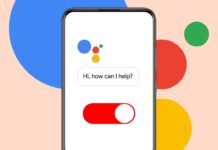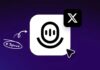Many users enjoy watching Netflix without subtitles on screen. Knowing how to Turn Off Subtitles on Netflix can make your viewing experience smoother.
Whether you use a smartphone, TV, laptop, or game console, Netflix gives easy options to disable subtitles anytime. The process is simple, profile-specific, and works across every Netflix-supported device in just minutes.
Turn Off Subtitles on Netflix Using Mobile or Browser
Netflix allows full control of subtitle settings across all platforms. You can easily turn them off from your smartphone or web browser.
These methods are simple, quick, and effective for every profile. Once subtitles are turned off, the setting stays active until you change it again.
On Android Devices
If you watch Netflix on Android, follow these steps carefully:
- Open the Netflix app and choose your profile.
- Play any movie or show you want to watch.
- Tap the screen while it plays to open the menu.
- A Dialogue icon titled “Audio & Subtitles” will appear.
- Tap on it and choose Off under Subtitles.
This setting will stop showing subtitles on your Android device. You can always turn them back on later if you prefer.
On iPhone or iPad
Netflix works similarly on iOS devices like iPhones and iPads:
- Start Netflix and open your profile.
- Play your selected title and tap the screen once.
- The Audio & Subtitles icon appears at the bottom.
- Select Off under Subtitles to disable them.
- Tap X to close and continue watching your show.
These steps will remove subtitles across your iOS devices under that profile.
Using a Web Browser
If you prefer watching Netflix on a computer or laptop, the browser version provides full subtitle control:
- Visit Netflix on your preferred browser and log into your account.
- Choose your profile and play any movie or series.
- Move your mouse to see the control icons.
- Click the Audio & Subtitles icon at the bottom right.
- Select Off under Subtitles and close the menu.
Once changed, Netflix remembers your setting for that specific profile. It applies to all titles unless you manually enable them again.
Turn Off Subtitles on Netflix Using Smart TVs and Streaming Devices
Netflix runs on almost every smart TV and streaming device. The process is slightly different depending on your hardware, but each method is quick and easy to follow.
On Apple TV
If you watch Netflix using Apple TV, here’s what to do:
- Open Netflix and start any movie or series.
- Swipe down using your remote to open the menu.
- Go to Subtitles using the navigation keys.
- Swipe to the Off option and confirm.
- Press the touchpad or OK button to save.
For older Apple TVs like version 2 or 3, hold down the center button. Then select Off under Subtitles to remove them.
On Roku
Roku users can disable subtitles in just a few steps:
- Open the Netflix app on your Roku device.
- Choose and play your favorite show.
- Press the up or down button on your remote.
- Select Audio & Subtitles from the options.
- Highlight Off under Subtitles and confirm your selection.
After that, Netflix will stop showing subtitles on all titles for that profile.
On Chromecast or Google TV
Google TV and Chromecast devices also support subtitle customization:
- While a show plays, tap your device screen.
- A Dialogue or Audio & Subtitles icon will appear.
- Click it and choose Off under Subtitles.
- Tap OK or X to continue playback.
For Google TV, you can also use the remote’s down button or even voice commands to manage subtitles quickly.
On Smart TVs
The process for most smart TVs remains very similar:
- Open Netflix and play any video.
- Press the up or down key on your TV remote.
- Navigate to Audio and Subtitles in the options bar.
- Choose Off to disable subtitles.
After saving the setting, Netflix stops showing subtitles for that profile across all TV titles.
Turn Off Subtitles on Netflix Using Consoles and Blu-ray Players
Netflix is available on gaming consoles and Blu-ray players too. These platforms have their own menus, but the process stays simple.
On PlayStation
To turn off subtitles on your PlayStation console:
- Open Netflix and start any video.
- Press the down button on your controller.
- Go to the Audio & Subtitles section.
- Choose Off under Subtitles and continue watching.
The change takes effect immediately across your Netflix profile.
On Xbox
If you’re using an Xbox, follow these steps:
- Launch the Netflix app and play your show.
- Hold the down button until the options bar appears.
- Scroll and open Audio & Subtitles.
- Select Off under Subtitles to stop them.
If subtitles still appear afterward, check your Xbox settings.
- For Xbox One: go to Settings > Ease of Access > Closed Captioning Off.
- For Xbox 360: open Settings > System > Console Settings > Display > Closed Captions Off.
On Blu-ray Players
Blu-ray players have many models, so steps can vary slightly:
- Play any Netflix video from your Blu-ray player.
- Press the down button on your remote to open options.
- Highlight the Dialogue icon and press enter.
- Choose Off under Subtitles to disable them.
If subtitles remain, check your device’s accessibility or closed caption settings.
Other Subtitle Settings and Fixes on Netflix
Even after disabling subtitles, sometimes they continue to appear. This happens due to bugs, outdated apps, or universal device settings. Luckily, there are easy fixes for these problems.
Fix Subtitles That Won’t Turn Off
If subtitles don’t go away after changing settings:
- Restart your Netflix app and device.
- Update your Netflix app to the latest version.
- Check your device’s closed caption settings.
- Uninstall and reinstall Netflix if the issue continues.
On some devices like Apple TV or Xbox, global caption controls override Netflix. Disabling closed captions from device settings usually solves it quickly.
Hide Subtitles by Changing Their Appearance
If subtitles won’t disappear at all, you can hide them by changing their look:
- Open Netflix in a web browser.
- Go to Account > Profile & Parental Controls.
- Click Change next to Subtitle Appearance.
- Set Font color to black and background to black.
- Save your changes to apply them.
This method blacks out the subtitles, making them invisible without disabling them.
Original Language Subtitle Option
Netflix recently launched a new subtitle type called Original Language Subtitles. These display only the spoken dialogue without sound descriptions. Earlier, users had to use SDH (Subtitles for the Deaf and Hard of Hearing), which included effects like [music playing] or [door slams]. You can also turn off this new option using any of the methods above.
Profile-Specific Settings
Remember that subtitle preferences are profile-based. Turning off subtitles on one Netflix profile won’t change other profiles. Each user can manage subtitles separately, allowing personalized viewing experiences across shared accounts.
Extra Tips for a Better Experience
- Keep your Netflix app updated to avoid subtitle glitches.
- Always check your internet speed if menus lag.
- Use a consistent device for changes, especially if you watch on multiple platforms.
- If you use kids’ profiles, manage subtitles manually for every account.
Following these practices ensures subtitles stay off when you want them off.
As We Conclude
Turning Off Subtitles on Netflix helps you to create a smooth, focused viewing experience.
With these simple steps, you can enjoy your favorite Netflix shows freely, without unnecessary text distractions on the screen.