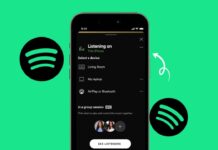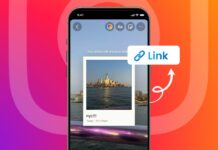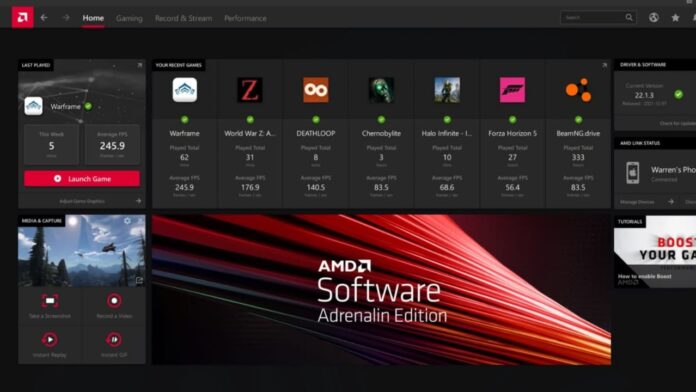
Update AMD Drivers regularly to keep your PC performing well. Driver updates are free and bring better speed and stability. They fix errors, improve graphics, and boost gaming performance.
AMD offers tools for automatic or manual driver installation. Following proper steps ensures a smooth and trouble-free update process.
Update AMD Drivers Using AMD Auto Detect Tool
The AMD Auto Detect tool is the easiest update method. It works for both GPU and chipset driver updates easily. The tool scans your system and finds correct drivers automatically. This saves time and ensures perfect hardware-driver compatibility.
Step 1: Download AMD Auto Detect from AMD’s official website. Make sure you choose the right link for your system.
Step 2: Run the downloaded file and allow it to scan. Close other programs to make scanning faster and smoother. Once done, it will list available updates for your device.
You can install all suggested updates or skip some manually. Click Additional Options to choose custom installation settings and location. There is also a Factory Reset option for clean installation. Factory reset removes older drivers before installing fresh ones completely.
Step 3: GPU drivers will appear before chipset drivers in order. Even AMD integrated graphics receive updates through this tool. If you have a Ryzen processor, chipset updates will show. Deselect any you do not want and click Install.
Step 4: Wait until the process finishes without interruptions. Restart your PC after installation to apply updates properly.
Using AMD Adrenalin Software
AMD Adrenalin is designed for updating GPU drivers efficiently. Most AMD graphics card users already have Adrenalin pre-installed. If you do not, download it directly from AMD’s website.
Step 1: Install AMD Adrenalin by following the on-screen instructions.
Step 2: Right-click your desktop and select the Adrenalin application. Sign in with your AMD account if it asks you.
Inside, the Home Screen shows games, profiles, and driver status. Focus on the Driver Section on the right-hand side panel.
Step 3: Click Check for Updates to find new GPU updates. You can also enable automatic updates for future convenience.
Step 4: If updates are available, download them inside Adrenalin. Close other applications for a faster and safer installation. Restart your computer after installation to ensure proper driver activation.
Adrenalin also includes extra features to improve user experience. Radeon Chill reduces power usage by limiting game FPS values. The Gaming Overlay displays FPS and GPU stats during gameplay.
Manually Update AMD Drivers from Official Website
Some users prefer downloading and installing drivers manually themselves. This method works well for both GPU and chipset drivers.
Step 1: Identify your GPU and CPU models first. For GPU, check the display settings or device manager tool. For CPU and chipset, check system info or PC specifications.
Step 2: Go to AMD’s official driver download webpage. Select your hardware type — Graphics, Processor, or Chipset drivers. For example: Graphics → Radeon RX → Radeon RX 7000 Series. Choose your exact model from the final product list available.
Step 3: Select your operating system from the given options. Then download the correct driver file for your system type.
Step 4: Open the installer and let it check compatibility. Click Install for quick installation or Additional Options for custom. Choosing Factory Reset removes old drivers before installing new ones.
Restart your system after the process to apply the update fully. Now your AMD hardware runs with the latest drivers installed.
Why You Should Update AMD Drivers Regularly
Updating AMD drivers keeps your PC running fast and stable. It ensures maximum performance in games and professional applications. Driver updates often bring huge improvements without hardware upgrades.
For example, Red Dead Redemption 2 received massive performance gains. After updates, FPS increased from 25 to 51 at 4K settings. This was a 104% improvement without changing the graphics card.
Resident Evil 3 Remake also saw better performance after updates. The frame rate jumped from 49 FPS to a smooth 60.
Regular updates also prevent crashes, errors, and screen flickering issues. They make your PC compatible with the newest games released.
Extra Benefits of Updating AMD Drivers
Driver updates often unlock new features for AMD GPUs. Radeon Chill saves energy by controlling frame rates in games. The AMD overlay displays FPS and GPU usage while gaming.
For content creators, updates improve rendering and editing performance. Video editing and 3D modeling apps run smoother with new drivers.
Updated drivers also improve security by closing known vulnerabilities. Using official drivers ensures safety from harmful or fake software.
Using Automatic Driver Updater Tools
If manual updates seem complicated, try driver updater tools.
They automatically scan your PC and install needed driver updates.
Avast Driver Updater is one example with advanced scanning features. It finds GPU, chipset, sound, and other driver updates instantly. It even locates drivers unavailable through normal manual searches.
These tools test drivers for safety before installing them locally. They also allow rollback if a driver update causes issues.
Automatic tools save time and keep every driver fully updated. This means your PC stays optimized without manual checking effort.
Performance Gains from Updated Drivers
Updated AMD drivers can significantly improve gaming performance levels. Games run smoother, load faster, and deliver better visual quality.
In demanding games like Red Dead Redemption 2, updates doubled FPS. In Resident Evil 3 Remake, updates made gameplay smooth and stable.
Multimedia apps like DaVinci Resolve also benefit from fresh drivers. Rendering speeds improve, and editing glitches are greatly reduced.
Driver updates are free, making them a cost-effective performance boost.
When to Update AMD Drivers
Update AMD drivers whenever you notice slow performance or errors. Always update when a new game or software is installed. Check for updates monthly to avoid missing important releases.
Enable automatic updates in AMD Adrenalin for maximum convenience. This ensures you get drivers immediately when they are available.
If you face crashes, lags, or strange graphics issues, update immediately. Fresh drivers often fix problems without needing expensive hardware upgrades.
The Bottom Corner
Update AMD Drivers to keep your PC fast and stable. Regular updates bring better gaming performance and smooth app usage. They fix bugs, enhance security, and unlock powerful new features.
AMD offers easy tools for automatic and manual driver updates. Restart your PC after every installation to apply changes correctly. With updated drivers, your AMD hardware works at its absolute best.