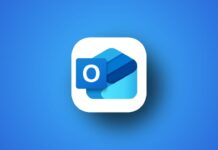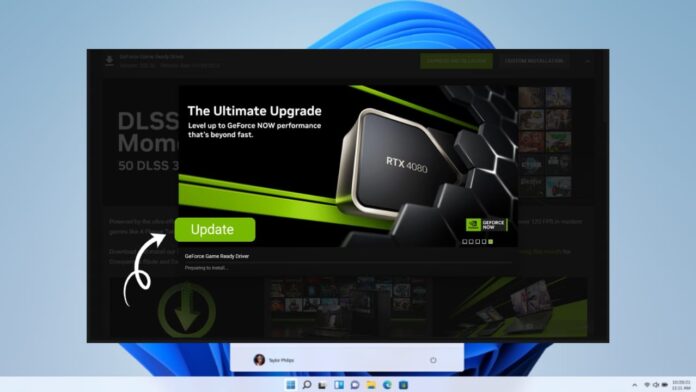
If you play games or use graphics software, updating your GPU is very important. The latest drivers improve speed, fix bugs, and make your system more stable.
You can update Nvidia GeForce drivers in two simple ways: using GeForce Experience or doing it manually. Both methods are easy, safe, and take only a few minutes to complete.
Update Nvidia GeForce Drivers Using GeForce Experience
Nvidia’s GeForce Experience app is the easiest way to keep your drivers up to date. It also helps you optimize games, capture videos, and stream gameplay. You can install, update, or even reinstall drivers quickly with this app.
Step 1: Download and Install the App
- Go to Nvidia’s official website.
- Download the GeForce Experience application.
- Follow the setup guide and install it properly.
- Create an Nvidia account or sign in if you already have one.
- After installation, launch the app. It will automatically detect your GPU model.
This step ensures that the software matches the correct driver with your hardware.
Step 2: Check for Updates
- In the app, go to the Drivers tab on the left side.
- Click Check for updates to find available drivers.
- Make sure the Game Ready Driver is selected, not the Studio Driver.
- Game Ready Drivers are best for gamers and regular users.
- Click Download to start fetching the latest version.
The app will now download the latest driver directly from Nvidia’s servers.
Step 3: Choose the Installation Method
- After downloading, two options will appear: Express Installation and Custom Installation.
- Express Installation installs all standard components automatically.
- Custom Installation allows you to select which parts to install, like audio or PhysX drivers.
- You can also choose Clean Installation to remove all old profiles.
- This option resets your Nvidia settings to default and avoids conflicts.
- Choose your preferred method and click Install.
Your screen may flicker or go black for a few seconds during installation. That’s normal. Once it’s done, restart your PC. You now have the latest Nvidia GeForce drivers installed.
Why Use GeForce Experience?
- It automatically checks for new updates.
- It makes updating quick and simple.
- It optimizes your game settings for better performance.
- It lets you record and stream gameplay easily.
This is the recommended method for most users who want convenience and automatic updates.
Update Nvidia GeForce Drivers Manually
If you prefer not to install extra software, you can manually update Nvidia GeForce drivers from Nvidia’s website. This method gives you complete control and does not require logging in to any account.
Step 1: Visit the Nvidia Driver Download Page
- Go to Nvidia’s Driver Download Page.
- You’ll see several dropdown menus to choose your GPU details.
- Select these details correctly to avoid errors:
- Product Type: GeForce
- Product Series: Choose your card’s generation (like RTX 30 Series).
- Product: Select your exact GPU model.
- Operating System: Pick your Windows version.
- Download Type: Choose Game Ready Driver for gaming performance.
- Click Search to see the latest driver version.
Step 2: Download and Run the Driver Installer
- Click Download on the latest driver listed.
- The file will appear in your Downloads folder.
- Double-click it to start the setup.
- Click OK when asked to extract files to a chosen folder.
The installer will then prepare the setup files automatically.
Step 3: Install the Driver
- You’ll be asked to Agree and Continue.
- Choose between Express Installation or Custom Installation.
- Express Installation installs everything automatically.
- Custom Installation lets you add or remove extra components.
- You can select Clean Installation here to remove old settings.
- Click Next to begin the installation process.
- Wait for the setup to complete and restart your PC when prompted.
Your system will now run with the latest Game Ready Drivers for better gaming and smoother graphics.
Why Manual Installation?
- No extra software or account is needed.
- You can choose exactly what to install.
- It’s useful for users who prefer full control.
This method is best for those who like to handle updates manually or want to avoid background tools.
Uninstall and Reinstall Nvidia Drivers
Sometimes, you might need to uninstall your current drivers. This helps when updates cause issues or if you’re switching to a new GPU.
There are three simple ways to remove Nvidia drivers: using Windows Settings, Device Manager, or a third-party tool called DDU.
Method 1: Uninstall from Add or Remove Programs
- Click the Start menu and search for Add or remove programs.
- Open it and type Nvidia in the search box.
- You’ll see a list of all Nvidia software installed.
- Find Nvidia Graphics Driver, then click the three dots beside it.
- Choose Uninstall and follow the on-screen steps.
- You can also remove all related components during this step.
- Restart your computer after uninstalling.
Your PC will now use a basic Windows display driver until you reinstall the proper one.
Method 2: Uninstall Using Device Manager
- Right-click the Start button and select Device Manager.
- Expand the Display adapters section.
- Right-click your Nvidia GPU and choose Properties.
- Click Uninstall Device.
- Check the box that says Delete the driver software for this device.
- Click Uninstall, then restart your computer.
After rebooting, your GPU will use a simple built-in driver until you install the new one.
Method 3: Use Display Driver Uninstaller (DDU)
If you want a full cleanup, use Display Driver Uninstaller (DDU). It completely removes all Nvidia files and registry entries.
- Download DDU from its official website.
- Extract the ZIP file and open the folder.
- Restart your PC in Safe Mode.
- Run the DDU application.
- Select Nvidia from the dropdown list.
- Click Clean and Restart.
- Wait while DDU removes all Nvidia components.
- Your PC will restart automatically after cleanup.
After using DDU, reinstall the latest Nvidia driver using one of the methods above.
When to Use DDU?
- If your drivers are corrupted.
- When switching from another GPU brand like AMD.
- To fix screen flickering or crashes after updates.
This method ensures a completely clean installation environment.
Tips for Smooth Driver Updates
Here are a few important tips to make the process safer and easier:
- Always download drivers from Nvidia’s official website only.
- Avoid using random third-party driver update tools.
- Restart your computer after every update or uninstall.
- Use Express Installation for faster and safer updates.
- Perform a Clean Installation if you face issues or lags.
- Keep your Windows OS updated for better driver support.
- Check for updates every few weeks to maintain peak performance.
Following these tips will help your GPU stay healthy and efficient.
Common Issues After Driver Updates
Sometimes, users may face issues after updating their Nvidia drivers. Here’s how to solve them quickly:
- Black screen after update: Restart your computer in Safe Mode and reinstall the driver.
- Game crashes: Perform a clean installation to reset driver settings.
- Lower performance: Make sure you installed the correct driver type (Game Ready).
- Missing Nvidia Control Panel: Reinstall GeForce Experience to restore it.
These quick solutions can fix most problems related to driver updates.
The Bottom Corner
Keeping your GPU updated is key to smooth performance and better gaming. You can update Nvidia GeForce drivers using GeForce Experience or manually from Nvidia’s website. Both methods are easy and safe.
Uninstalling old drivers when needed also prevents software conflicts. Follow these simple steps, and your Nvidia GPU will always deliver the best possible experience.