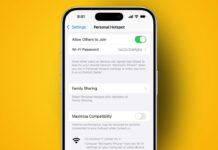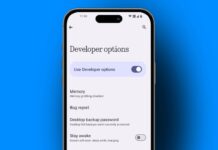Use Templates to Create Instagram Reels on Android and iPhone easily. Templates make video creation fast, smooth, and fun for everyone. You can use existing layouts, music, and timing to design amazing short videos.
Just replace clips with your own and share. Here, I will explain how to find, use, and create Instagram Reel templates properly.
What Are Instagram Reel Templates and Why They Matter
Instagram Reel templates are ready-made layouts that simplify video creation. They come with pre-selected music and perfect timing for each clip.
You only need to add your photos or videos to complete your Reel. This saves time and helps you make high-quality content easily.
Templates are great for creators who want quick results. They help you follow trends without editing everything from scratch.
Each template keeps the rhythm of the original video so your clips match the beat perfectly. It makes your Reels look professional even if you are a beginner.
Main benefits of using templates:
- Save time during video creation.
- Use trending songs and layouts quickly.
- Make Reels that look well-timed and polished.
- Avoid complex editing or manual syncing.
- Stay consistent and creative in less time.
Instagram templates are ideal for influencers, brands, or casual users. They give your videos a professional touch with minimal effort. You can choose from many templates available directly in the Instagram app.
How to Find Instagram Reels Templates Easily
To Use Templates to Create Instagram Reels on Android and iPhone, you first need to find them. Instagram offers two main ways to explore templates. Both Android and iPhone users follow almost the same process.
Option 1: Use the Template Library
- Open Instagram and tap the Reels icon at the bottom of the screen.
- Then tap the camera icon at the top right.
- You’ll see a Templates option at the bottom of your screen.
- Tap it to open the template library.
- Browse trending and recommended templates available on Instagram.
You can scroll through many Reels templates designed by creators worldwide. Each one shows a preview with music, timing, and clip count. Once you find one you like, tap it to open it. You can also save templates for future use.
Option 2: Find Templates in the Reels Tab
Sometimes, while scrolling Reels, you’ll see a Use Template button above the creator’s name. This means the Reel is available as a template.
- Tap the Use Template button.
- The template editor will open instantly.
- Add your photos or videos to replace the existing ones.
However, not all Reels can be used as templates. Only Reels with music and at least three clips qualify.
Pro Tip: Save any Reel with the Use Template option when you see it. This way, you can find it easily later in your saved templates section.
How to Use Templates to Create Instagram Reels on Android and iPhone
Now let’s learn step-by-step how to Use Templates to Create Instagram Reels on Android and iPhone using the app’s built-in tools.
Step 1: Open the Create Menu
- Tap Create at the top right of your screen.
- Or, swipe right anywhere on your feed to open the camera.
- At the bottom, select Reel to start creating.
Step 2: Open Template Browser
- Tap Templates at the bottom of the screen.
- Swipe left or right to browse all available templates.
- Choose one that matches your style or idea.
Step 3: Add Your Media
- Tap Add media and pick photos or videos from your phone.
- Add them in the order you want them to appear.
- Tap Next once you’re done.
Step 4: Replace or Adjust Clips
- To change a clip, tap on it and select Replace media.
- Choose a new photo or video to replace the existing one.
- Tap Next to preview the entire video.
Step 5: Customize Your Reel
You can make additional edits if you like. Add stickers, filters, text, or effects before sharing. Adjust brightness, transitions, or music volume if necessary.
Step 6: Share Your Reel
Once everything looks perfect:
- Add a caption, hashtags, and tags.
- Choose a cover image and add a location if needed.
- Finally, tap Share to post your Reel.
This process works the same on both Android and iPhone. It is quick, simple, and beginner-friendly.
How to Create Your Own Instagram Reel Templates
If you can’t find a template that fits your idea, you can easily make one. Creating your own Reel template helps you save time later and lets others use your format.
Here’s how you can create your own template on Instagram:
Step 1: Start a New Reel
- Tap the camera icon on the Reels tab.
- Record or upload clips from your gallery.
Step 2: Add Music and Effects
- Select your preferred music track using Instagram’s music library.
- Apply effects, filters, or text to make your Reel creative.
- Remember, not all effects can be used in templates, so check before finalizing.
Step 3: Add Enough Clips
For your Reel to become a valid template, it must have:
- At least 3 clips.
- Each clip lasts 5 seconds or less.
- Background music added to it.
Step 4: Save as Draft
- Once your Reel is ready, tap Next.
- Choose Save as Draft instead of posting it immediately.
- Instagram will automatically recognize it as a potential template.
Step 5: Share Publicly
Only Reels from public profiles can be used as templates by others. If your profile is private, only your followers can access your template.
Why Create Your Own Template?
- You can build your personal brand identity.
- Followers can reuse your format for their videos.
- You save time when making future Reels.
- It encourages creativity and trend participation.
Extra Tips for Making Great Reels Using Templates
To make your Reels stand out, follow these smart tips:
1. Choose trending templates
Pick templates with popular songs or challenges. They attract more engagement and improve reach.
2. Match your clips with the beat
Use photos or videos that sync well with the music. Perfect timing makes your Reel more exciting.
3. Keep your video short and engaging
Reels that last between 10–20 seconds perform better. Viewers prefer quick, catchy videos.
4. Add creative text and effects
Include captions, stickers, and transitions for better engagement. Make sure they match the tone of your Reel.
5. Post regularly
Consistency helps you appear in the algorithm more often. Post Reels frequently to grow your audience faster.
6. Use professional templates
Websites like Canva and Hootsuite offer free animated Instagram Reel templates. These can be customized with your content and uploaded directly.
7. Save favorite templates
Whenever you find a good template, save it. Having a list of saved templates makes future video creation easier.
Common Questions About Instagram Reels Templates
1. Can I edit the music in a template?
Yes, you can change the volume or replace the song with another track before sharing.
2. Why can’t I use some Reels as templates?
Only Reels with music and three or more clips can be converted into templates.
3. Do templates work differently on Android and iPhone?
No, the steps are almost identical for both platforms.
4. Can I reuse my own templates?
Yes, you can create and reuse your templates anytime. It saves time when posting multiple Reels.
5. Are saved templates visible to others?
No, your saved templates are private unless you share them.
The Bottom Corner
Use Templates to Create Instagram Reels on Android and iPhone to make creative videos fast. Templates save time, simplify editing, and help you follow popular trends.
You can find templates in the app or even create your own. Add your media, preview, and share your masterpiece. Start using Instagram Reel templates today and make every video look professional and engaging.