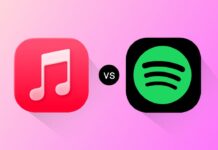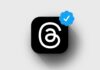What is Microsoft’s Copilot AI and How to Use It is a trending technology question worldwide. It is a smart AI assistant that is designed for work, study as well as daily useful tasks.
It helps with writing, coding, data analysis, and creative projects. You can use it on Windows, mobile, and the web. Here, I will explain its features, access as well as usage in detail.
What is Microsoft’s Copilot AI and How to Use It
Microsoft Copilot is a digital assistant powered by artificial intelligence. It can write emails, create documents, summarize articles, or generate images. It supports daily tasks, business activities, and creative projects. Copilot works like a chatbot but also integrates into Microsoft apps.
The technology behind Copilot is GPT-5, OpenAI’s most advanced model. Released in August 2025, GPT-5 offers better reasoning and faster answers. It handles complex tasks, produces creative outputs, and improves user experience. This makes Copilot smarter than older assistants like Siri or Google Assistant.
Microsoft 365 Copilot is another version linked with Office tools. It works inside Word, Excel, and PowerPoint for productivity. You can analyze spreadsheets, prepare slides, and draft long reports. However, this requires both a Microsoft 365 subscription and Copilot Pro.
Copilot is available across different platforms and devices. You can use it on PCs, Macs, and laptops. It also runs on mobile devices with iOS or Android apps. In Windows 11 or Windows 10, Copilot opens directly from the taskbar. On browsers, you can use the web version, with Microsoft Edge offering a sidebar for quick access.
How to Sign Up and Access Copilot
Getting started with Microsoft Copilot is very simple. Visit the official Copilot website and click Sign in. Choose a personal account like Gmail or a work account. If you don’t have one, click Create account and follow the steps.
To upgrade, log in and select Try Copilot Pro. Microsoft offers a free one-month trial for new users. After that, Pro costs $20 per month. Payments are handled automatically after the trial ends.
On Windows 10 or Windows 11, access Copilot using the taskbar icon. This opens a floating window that you can move and resize. On the web, visit Copilot’s official site through any browser. Microsoft Edge offers a sidebar that lets you chat while browsing. On mobile devices, download the Copilot app for Android or iOS.
Once inside, the homepage offers Copilot and Notebook modes. Copilot mode is for quick chats and questions. Notebook mode is designed for long-form content creation. At the bottom, a context window lets you type or speak queries. You can upload images or documents for analysis.
Users can also select between Creative, Balanced, and Precise modes. These settings change how Copilot responds. Creative gives more imaginative results. Balanced offers neutral and practical answers. Precise ensures direct and factual responses.
How to Use It Effectively
Knowing how to use Copilot effectively is very important. The AI works best with detailed and clear prompts. For example, asking for a “poem about nature” gives simple results. But asking for “a poem about nature in Homer’s style” produces better responses. Always include details about tone, format, and style.
Copilot can also create images using AI technology. Instead of saying “a pretty frog picture,” you must be specific. A clear prompt would be “a frog in a tuxedo playing violin in concert.” Copilot generates four initial images. You can refine them by adding more instructions like “make bow tie red” or “convert to pixel art.”
Here are ten useful things you can try with Copilot:
- Rate or Copy Responses: Give feedback with thumbs up or down. Copy answers to paste in emails, documents, or notes.
- Voice Conversations: Use the microphone to talk with Copilot. Carry natural back-and-forth conversations using only your voice.
- Manage Voice Settings: Change voice style and speed in settings. Options include Canyon, Meadow, Grove, and Wave.
- Creative Writing: Ask Copilot to write stories, essays, songs, or code. You can request different tones like funny, serious, or professional.
- Copilot in Microsoft Edge: Access Copilot directly from Edge browser sidebar. This helps you chat while reading or browsing websites.
- Summarize Web Pages: Copilot can provide quick summaries of articles. Just ask it for a TL;DR version of the current page.
- Analyze Images: Upload pictures or take photos using your device. The copilot identifies objects, scans details, and explains them.
- Generate New Images: Using Designer powered by DALL-E 3, Copilot creates logos, photos, and drawings from text prompts.
- Access Chat History: Review or resume past conversations with the clock icon. You can also delete chats when not needed.
- Customize Appearance: Switch between Light, Dark, or Auto themes. On mobile, also change app icons for personalization.
These features make Copilot flexible for students, workers, and creators.
Managing Microsoft Copilot Account and Plugins
Managing your Copilot account is straightforward. Click your profile icon in the top-right corner. Here you can sign out, switch accounts, or update settings.
To manage privacy, go to Settings > Privacy. From there, you can review or clear chat history. You can also access the Microsoft privacy dashboard. Select Manage activity data and clear Copilot history completely.
Individual chats can be deleted with the trash icon. Full history can be removed from the privacy dashboard. This gives users more control over their personal data.
Copilot also allows plugins for extra functionality. You can use up to three plugins at a time. Examples include Instacart for groceries, Kayak for travel, and Klarna for shopping. These plugins use real product data for accurate results.
As We Conclude
Knowing What is Microsoft’s Copilot AI and How to Use it is worth a million questions. Microsoft Copilot is a powerful assistant for work, creativity, and productivity. It works on Windows, web, and mobile platforms.
Signing up is easy, and Pro unlocks more features. With smart prompts, plugins, and privacy settings, Copilot becomes a reliable tool for everyday digital tasks.