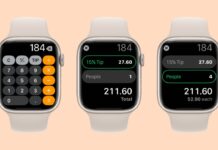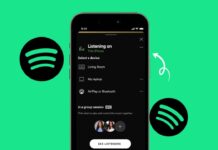Adobe Reader is a popular PDF viewer, but it is heavy. Many users look for better and faster alternatives. Some alternatives offer more features, while others are lightweight.
Choosing the right PDF reader depends on needs. This article covers 10 (plus 2) best Adobe Reader alternatives. These options provide smooth performance and useful features.
also read: 12 Best AI Tools for Video Editing You May Know in 2025
1. Sumatra PDF
Sumatra PDF is a lightweight and fast PDF reader. It is open-source and free for all users. It supports multiple file formats, making it versatile for different document types.
Usefulness
Sumatra PDF is ideal for users needing a simple viewer. It loads documents quickly without lag. It supports formats like ePub, DjVu, and comic books. It does not have editing features.
How It Works
Users can open files by dragging them into the window. The interface is minimalistic with basic navigation tools. It allows users to search, zoom, and rotate pages easily.
2. Foxit Reader
Foxit Reader is a feature-rich alternative to Adobe Reader. It offers editing, annotation, and security features. The interface is similar to Microsoft Office, making it easy to use.
Usefulness
Foxit Reader is great for professionals needing advanced tools. Users can highlight text, add comments, and sign PDFs. It also includes a Safe Reading Mode for security.
How It Works
Users can open PDFs and edit them using toolbar options. The annotation tool allows adding notes and highlights. Documents can be saved or shared directly through the software.
3. UPDF
UPDF is a modern PDF reader with AI features. It allows users to edit, annotate, and convert PDFs. It also includes an AI assistant for summaries and translations.
Usefulness
UPDF is perfect for users needing smart features. The AI assistant helps summarize and translate documents. It also has OCR technology for text recognition.
How It Works
Users upload a PDF file into the software. The AI assistant provides summaries and suggestions. Users can highlight text, add notes, and convert files easily.
4. Preview (Mac Only)
Preview is the default PDF viewer for macOS users. It is lightweight and comes pre-installed. It offers basic editing, annotation, and signing features for Mac users.
Usefulness
Preview is great for quick edits and annotations. Users can highlight text, sign documents, and merge files. It is fast and does not require extra installation.
How It Works
Mac users can open PDFs by double-clicking them. The toolbar provides options for highlighting and signing. Documents can be exported or shared directly from the app.
5. Web Browsers (Chrome, Edge, Firefox)
Modern web browsers have built-in PDF viewers. Chrome, Edge, and Firefox allow users to open PDFs instantly. Edge even offers basic annotation and highlighting features.
Usefulness
This option is best for users needing quick access. PDFs open directly in the browser without extra software. Edge offers additional features like highlighting and text reading.
How It Works
Users open a PDF in their browser window. Chrome and Firefox display basic navigation options. Edge allows users to annotate and highlight text directly.
6. SlimPDF Reader
SlimPDF is one of the smallest PDF readers. It has a file size of only 1.4MB. It provides basic PDF viewing without unnecessary features.
Usefulness
SlimPDF is ideal for users wanting speed and simplicity. It does not include editing or annotation tools. It focuses only on viewing and printing documents.
How It Works
Users open PDFs through the software’s file menu. The interface offers zoom, rotate, and print options. It loads documents quickly with minimal system usage.
7. STDU Viewer
STDU Viewer is a multi-format document reader. It supports PDFs, DjVu, TIFF, and other formats. It is lightweight and free for personal use.
Usefulness
This software is best for users handling various formats. It supports multiple languages and has a tabbed interface. It allows opening multiple documents in one window.
How It Works
Users open different file types through the software. The tabbed layout helps in switching between documents. The navigation tools make reading easy and efficient.
8. Nitro PDF Editor
Nitro PDF Editor is a powerful alternative to Adobe Acrobat. It provides professional editing, annotation, and document conversion tools. It is suitable for business users.
Usefulness
Nitro PDF Editor is great for advanced document management. It allows users to edit text, merge PDFs, and convert files. It offers a familiar Microsoft Office-style interface.
How It Works
Users open a document and select editing options. The toolbar provides tools for text modification and annotation. Documents can be saved in various formats after editing.
9. Okular
Okular is a free and open-source PDF reader. It supports multiple formats, including comics and e-books. It is cross-platform and works on Linux, Windows, and macOS.
Usefulness
Okular is best for users needing multi-format support. It includes annotation tools and digital signatures. It is lightweight and completely free to use.
How It Works
Users open PDFs and other formats using the software. The annotation tools allow highlighting and commenting. Files can be exported or shared easily.
10. SodaPDF (Online PDF Editor)
SodaPDF is an online PDF editor. It allows users to edit, sign, and convert PDFs. It works directly in a web browser without installation.
Usefulness
SodaPDF is great for users needing cloud access. It provides OCR scanning, form filling, and document signing. It is accessible from any device with internet.
How It Works
Users upload a PDF file to the SodaPDF website. Editing tools allow adding text, images, and signatures. Files can be downloaded or shared after editing.
11. MuPDF (Bonus)
MuPDF is a lightweight and fast PDF viewer. It focuses on simplicity and speed. It supports basic annotation and text extraction, making it a great option for minimalistic users.
Usefulness
MuPDF is ideal for users who want a fast PDF reader. It consumes very little system memory. It supports interactive forms, annotations, and text search without slowing down the device.
How It Works
Users open PDFs by selecting them in the software. The interface is basic, with zoom, rotate, and text search options. It allows users to highlight and annotate documents easily.
12. PDF-XChange Editor (Bonus)
PDF-XChange Editor is a powerful yet lightweight PDF tool. It offers advanced annotation, OCR technology, and editing features. It is an excellent alternative for professional users.
Usefulness
PDF-XChange Editor is great for users who need editing tools. It allows text and image editing, document signing, and form filling. The OCR feature converts scanned documents into editable text.
How It Works
Users open PDFs and access editing options through the toolbar. They can modify text, add comments, and fill out forms. The OCR tool converts images into searchable text efficiently.
As We Conclude
There are many best Adobe Reader alternatives. Some options focus on speed and simplicity. Others provide editing and annotation tools.
Choosing the right one depends on needs. Lightweight readers are best for casual use. Professional users need advanced features. These alternatives offer better performance and flexibility. Try them and find the best one for you.