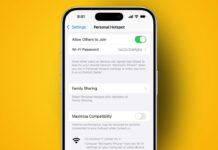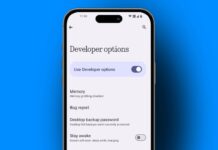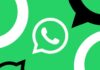Casting Roku to your TV helps watch videos on a bigger screen. It gives better sound and picture quality. You do not need any extra cables.
Just a good internet connection is enough. Here, I will explain everything. It will help you cast Roku to your TV.
What Does It Mean to Cast Roku to Your TV?
Casting means sending media from phone to TV screen. It uses Wi-Fi and a supported app. You can cast from apps like YouTube or Netflix. You can enjoy movies, music, and shows easily. It is better than watching on a small screen.
You can cast from phones, tablets, and even laptops. The cast icon looks like a TV with Wi-Fi lines. If you see this icon, casting is supported. Roku is one such device that supports casting. It works well with many phones and smart TVs.
Casting is simple if all devices use one network. Both the Roku device and phone must use the same Wi-Fi. Also, the Roku must be set as “discoverable”. This is usually turned on by default. If not, you can check Roku settings and enable it.
When casting, you can use a phone or Roku remote. You can pause, play, or even stop the video. You can also turn off your phone. The video will still play on your TV.
How to Cast Roku to Your TV From Different Devices
You can easily cast Roku to your TV. The process is almost the same for all phones. But the steps may change slightly by device type. Here is how to do it from different devices.
1. Cast Using Android or iPhone
First, install the same app on both devices. For example, if casting from Netflix, install Netflix on Roku. Also, install Netflix on your mobile device. You do not need to open it on Roku.
Now, open the app on your phone. Tap the cast icon that appears on the top. Select your Roku device from the list. Your phone will now send the content to Roku TV.
The app will launch automatically on the Roku device. The video will start playing on your TV screen.
You can use your phone for other things. You can chat, call, or even switch apps. The video will still play on the Roku device.
2. Cast From a Windows or Mac Computer
You can also cast using Google Chrome browser. Open YouTube or another supported site. Click the three dots in the top right corner. Then click on “Cast”.
Choose your Roku device from the list. The video will start playing on your TV. Make sure both devices use same Wi-Fi. Otherwise, the cast option may not show up.
Some video websites have their own cast icon. Click on that instead of the browser icon. This is better for video quality and speed.
3. Use Apple AirPlay for iPhones and Macs
If you use an iPhone or Mac, you can use AirPlay. First, make sure AirPlay is turned on in Roku settings. Then swipe down on your iPhone screen. Tap the Screen Mirroring icon.
Select your Roku device from the list. A code may appear on your TV screen. Enter the code on your phone to connect. The screen will appear on your TV.
Mac users can also do the same. Open the Control Center on your Mac. Click Screen Mirroring and choose Roku. Enter the code, and your Mac screen will appear.
Cast Roku to Your TV or Use Screen Mirroring?
There is another way to share a screen called mirroring. Many people confuse mirroring and casting. But both are a little different.
Casting only sends the video or app to TV. You can still use your phone for other tasks. For example, watch YouTube on TV, while chatting on phone.
Mirroring copies your full screen to the TV. Whatever you do on the phone shows on TV. Even notifications and incoming calls will appear there.
Mirroring is useful when apps don’t support casting. You can show photos, videos, or presentations this way. But mirroring uses more power and the internet.
Casting is better for video watching. It is faster and smoother. It also saves phone battery. But mirroring works with more apps and devices.
How to Mirror Your Phone, Laptop or Tablet Screen to Roku
If casting is not working, try mirroring instead. Most Android phones have screen mirroring features. Apple devices use AirPlay for screen mirroring.
1. Screen Mirroring From Android Devices
Swipe down from the top of your phone screen. Tap the Smart View, Mirroring, or Cast option. Names can be different on different phones.
Now, select your Roku device from the list. Tap “Start now” to begin screen mirroring. Your whole phone screen will now show on TV.
You can open a gallery or apps and show anything. To stop, swipe down and tap “Stop mirroring”.
2. Screen Mirroring From iPhone and iPad
Apple phones don’t support basic screen mirroring. But you can use AirPlay instead. Open Control Center by swiping down.
Tap the Screen Mirroring icon and select Roku. Enter the four-digit code shown on TV. Your iPhone screen will appear on the TV.
3. Screen Mirroring From Windows Laptop
Press Windows + K to open the casting menu. You will see a list of nearby devices. Click on your Roku TV name to connect.
Your laptop screen will now mirror the TV. In Windows 10, the menu appears on the right side. In Windows 11, it appears in the bottom right corner.
You may need to enter a PIN code shown on TV. After pairing, your full screen will show on your Roku.
4. Screen Mirroring From macOS Devices
Click the Control Center icon on your Mac. Choose “Screen Mirroring” from the menu. Select your Roku device and enter the PIN.
Your Mac screen will appear on the Roku screen. This works for web browsing, presentations, and other tasks.
Best Apps That Support Casting on Roku Devices
Many popular apps support casting to Roku TV. These include YouTube, Netflix, Spotify, Hulu, and others. Open your favorite app and play a video.
Look for the cast icon on the screen. It usually looks like a TV with Wi-Fi signal. Tap the icon and choose your Roku TV name.
You can now watch the video on your TV. Use your phone or remote to control playback. Casting gives high video quality and fast response.
Some apps may not support casting. In that case, use screen mirroring instead. You can still watch content on your TV screen.
You can also use a browser like Chrome for casting. This works well for websites like YouTube. But for other apps, use built-in cast feature.
Always keep Roku and phone on same Wi-Fi. This helps avoid problems and keeps casting smooth. Also, update your apps and Roku firmware regularly.
As We Conclude
So, that’s how you can cast Roku to your TV. Casting is easy and works with most phones. It gives a better viewing experience on a big screen.
If casting fails, try screen mirroring instead. Follow the steps based on your device type. Use the correct app and same Wi-Fi connection. Enjoy movies, songs, and videos on your TV anytime.