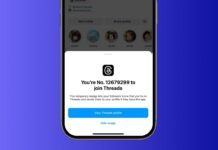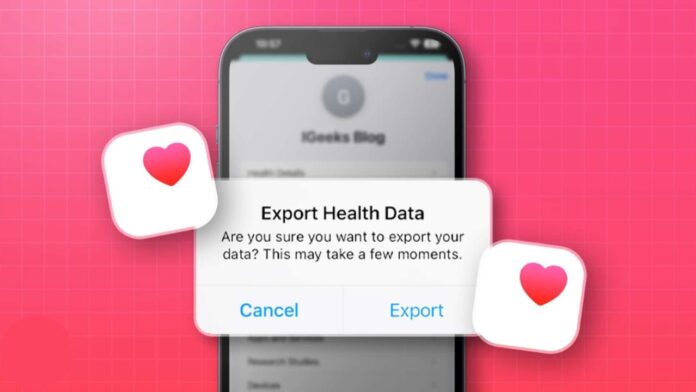
Many people want to export health data from their iPhone. This app records steps, blood pressure, calories, ECG, and more. Data is useful for health tracking and doctor consultation.
Sometimes people need backup to avoid data loss. Exporting also helps when changing phones or upgrading software. Here we explain simple ways for exporting Health data.
Why You Need to Export Health Data from iPhone
The health app records daily fitness information in detailed categories. These categories include Activity, Sleep, Mindfulness, and Nutrition records. It helps people track progress and maintain good lifestyle habits.
However, sometimes exporting data becomes necessary for safety reasons. iTunes does not backup Health data without encryption enabled. If encryption is off, Health data may get lost. Data loss can happen during updates or device reset processes.
Exporting data keeps records safe across different devices easily. You can view files on bigger screens like computers. Doctors can check reports and understand medical conditions more clearly. Exporting ensures all data is available anytime without risk.
Exporting Health data from the iPhone gives many advantages for users. Data can be converted into Excel or CSV formats. These formats are simple and can be easily read. People also use exported reports for medical consultations regularly.
Export Health Data from iPhone Using Health App
Apple provides an official method for exporting Health records. The Health app can export all recorded data quickly. You can save the file and use it later.
Follow these steps to export data using the Health app:
- Open the Health app and tap your profile picture.
- Select Export All Health Data from the menu options.
- Tap the Export button and select a storage location.
- The data will be exported as a ZIP file.
This ZIP file contains detailed records about your health. Inside, you can find many important data files:
- ECG files showing heart activity records.
- export.xml and export_cda.xml medical data files.
- Exercise routes in GPX format with GPS details.
This method allows complete backup of Health app records. You can store it safely or share with others. However, there are also some disadvantages to this method.
- You cannot export selected health metrics individually.
- You cannot choose specific dates or date ranges.
- The XML files are difficult for normal users.
The Health app is useful but not always user-friendly. Data cannot be read directly without special conversions. For this reason, many people prefer using third-party applications.
Using Third-Party Apps
Third-party apps make exporting data easier and more flexible. These apps allow selecting particular metrics instead of all data. They also allow exporting in readable formats like PDF or CSV. Such reports can be shared with doctors or fitness coaches.
One highly recommended tool is the Health Reports application. It is available directly from the iPhone App Store. It gives clear options for exporting specific data properly.
Follow these steps to use Health Reports app:
- Install Health Reports app on your iPhone device.
- Open the app and enable Health access permissions quickly.
- Tap Turn On All and grant all permissions.
- Enter your full name and continue with settings.
- Use date selector to choose a required date range.
- Select a metric like steps, blood pressure, or calories.
- Fine-tune report settings for personal preferences and needs.
- Generate report and select export file format option.
- Save the report as PDF, CSV, or JSON file.
Using this app, reports can be emailed directly to doctors. The exported reports are easy to read and understand. They are better than XML files from the default method.
Another useful tool is Tenorshare iCareFone application software. It helps with complete iPhone and iPad data management. It transfers files like music, contacts, videos, and calendars. It also supports devices running iOS 10 and iOS 16.
These apps make exporting and managing Health data very simple. They save time and also provide readable information quickly.
Export Health Data from iPhone to Computer
Many people want health data stored safely on computers. Computers provide bigger screens and easier storage management.
Apple redesigned the Health app interface in iOS 17 update. It now displays categories like Activity, Sleep, Mindfulness, and Nutrition. Exporting data from the Health app on iOS 17 is easy.
Follow these steps for exporting to computer successfully:
- Launch Health app on your iPhone or iPad device.
- Tap profile icon present at the top-right corner.
- Scroll down and select the Export Health Data option.
- Confirm Export in the popup window and continue forward.
- Choose email as a method for sharing exported data.
- Enter your email address and send a ZIP file.
Now open your email account on your computer device. Download the attached ZIP file and save for later use. You can convert XML into readable Excel or CSV formats.
These steps also work on older iOS versions like iOS 10. For that, go to Health Data > All > Share icon. Then select Export and create the file for saving.
Exporting Health data from the iPhone prevents data loss during updates. It ensures backup is always ready whenever required later. Users can also carry reports for medical appointments easily.
For advanced file management, Tenorshare iCareFone helps effectively. It allows free transfer of different files between PC and iPhone. It supports multiple iOS devices and provides reliable data solutions.
The Bottom Corner
It is important to export health data from an iPhone safely. Apple Health app provides an official method with XML file export. Third-party apps like Health Reports offer better readable formats.
Data can also be shared with doctors through PDF reports. Exporting ensures records are never lost during resets or updates. Always keep your health records safe for future needs.