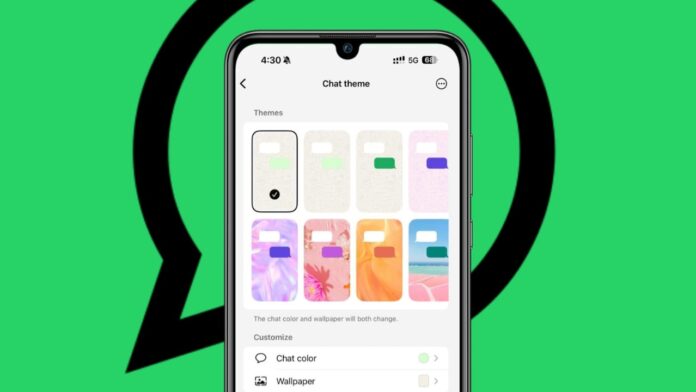
WhatsApp now lets users change chat themes easily. You can personalize chats with colors and wallpapers. The new feature includes 22 pre-set themes. Users also get 30 wallpapers for customization. You can apply themes to all or specific chats. Follow this guide to change chat theme on WhatsApp.
also read: How to Create WhatsApp Group Chat in 2025: A Complete Guide
How to Change Chat Theme on WhatsApp for All Chats
WhatsApp allows users to modify the chat theme easily. Follow these steps to change chat theme on WhatsApp for all chats:
- Open WhatsApp on your Android or iPhone device.
- Tap the three-dots icon at the top right (Android).
- On iPhone, tap Settings from the bottom menu.
- Select Chats, then tap on Default chat theme.
- Choose a theme from the 22 available options.
- Swipe left or right to preview different themes.
- Adjust brightness using the sun icon at the bottom.
- Change chat bubble color by tapping the colored circle.
- Tap the checkmark at the top right to save changes.
Ensure you update WhatsApp to the latest version. New features may take time to appear for all users.
How to Change Chat Theme for Specific Chats
If you want unique themes for individual chats, follow these steps:
- Open WhatsApp and select the chat to customize.
- Tap the three-dots icon on Android or the contact’s name on iPhone.
- Select Chat theme from the menu.
- Browse and pick a preferred theme option.
- Adjust chat bubble color and background brightness.
- Tap the checkmark at the top right to save settings.
Changes apply only to your view, not the other person’s chat.
How to Customize Chat Themes on WhatsApp
Users can also personalize themes with wallpapers and custom images. Follow these steps to customize chat themes:
- Open WhatsApp and go to Settings.
- Tap Chats and then select Default chat theme.
- Choose Wallpaper to select a background image.
- Pick from 30 built-in wallpapers or Choose from gallery.
- Adjust brightness and customize chat bubble colors.
- Tap the checkmark to apply the changes.
This allows full control over your chat appearance and style.
Additional Features and Future Updates
WhatsApp keeps introducing new features to enhance user experience. The chat theme feature was first tested in beta versions. Now, it is available for all users globally.
You can expect more customization options in future updates. WhatsApp may add shared themes visible to both chat users. Keep your app updated to access new features quickly.
Changing the chat theme on WhatsApp makes conversations visually better. You can customize themes for all or specific chats.
WhatsApp also offers wallpapers for more personalization. If you don’t see the feature, update your app. Follow the steps to apply new themes easily. Enjoy a fresh and colorful WhatsApp chat experience.

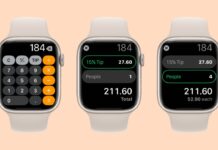
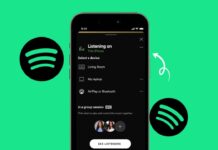





So nice
WhatsApp chat
WhatsApp chat
WhatsApp chat history
WhatsApp chat