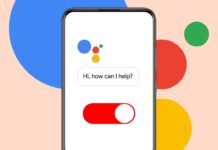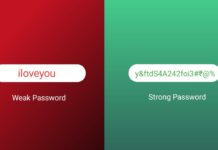Do you want to insert emojis in Outlook emails? Emojis make messages look friendly and less serious. You can use them on web, desktop, or mobile.
Outlook gives many ways to add them quickly. Here, I will explain all the steps clearly.
also read: How to Add Emojis on Discord: Full Guide for 2025
Insert Emojis in Outlook Using Toolbar Options
Outlook gives a direct way to add emojis. You can use the Insert menu on the top bar.
Steps to follow:
- Open Outlook and click on New Email option.
- Click on the Insert tab from the top menu.
- Choose the Emoji button from the toolbar.
- A sidebar will open with many emoji options.
- Click the emoji you want to use there.
- Click the “X” to close the emoji sidebar.
You can also add emojis as symbols in Outlook.
Steps to insert emojis using symbols:
- Go to Insert > Symbol > More Symbols option.
- Select Segoe UI Emoji from the font list.
- Go to Extended Characters – Plane 1 section.
- Scroll to see black-and-white emoji icons.
- Click on your desired emoji and click Insert.
- It will turn into a color emoji after adding.
This works on many versions like Outlook 2016, 2019, 2021, and 365.
Insert Emojis in Outlook Using Keyboard Shortcuts
Shortcuts help save time while writing emails fast. Windows and Mac both support emoji shortcut keys.
Shortcut on Windows:
- Press Windows Key + Period (.) together.
- Emoji panel will appear on your screen.
- Click on any emoji to add in message.
Shortcut on Mac:
- Press Control + Command + Spacebar keys.
- A small emoji viewer will open on screen.
- Pick your emoji and click to insert easily.
Outlook also supports AutoCorrect for quick emojis.
Use emoji character strings like:
- :) changes to a smiley face emoji.
- ;) becomes a winking face emoji.
- :( converts to a sad face emoji.
- :O changes to a surprised face emoji.
- :D gives a laughing face emoji.
- <3 becomes a red heart emoji.
These shortcuts are easy and quick to remember.
Create your own emoji shortcuts:
- Go to Insert > Symbol > More Symbols option.
- Choose an emoji and click AutoCorrect button.
- In Replace field, type your own shortcut.
- Click Add and then click OK to save.
- Now, typing that shortcut adds your emoji automatically.
You can use any word or code as a shortcut.
Insert Emojis in Outlook Web and Mobile App
You can also add emojis using Outlook Web version. Here’s how to use the emoji menu online.
Steps on Outlook Web:
- Open a new message in Outlook on browser.
- Click the three-dot icon on the top-right side.
- Select Emoji from the dropdown list shown.
- The emoji sidebar will open on the right side.
- Choose your emoji from the list shown there.
- Click on the emoji to add it in email.
- Close the sidebar by clicking the “X” button.
The web version also has a better emoji collection. It works like mobile app emoji menus.
Add custom emojis as online images:
- Go to Insert > Online Pictures from toolbar.
- Search for “Emoji” in the search bar.
- Make sure “Creative Commons only” is selected.
- Choose an emoji image and click Insert there.
- It will be added as a picture in your message.
Use your own emoji image files:
- Go to Insert > Pictures > This Device option.
- Select emoji image saved on your computer.
- It will be added as a normal image file.
- These do not auto-adjust like text emojis.
Add emojis on mobile phones (Android & iPhone):
- Open the Outlook app and start a new email.
- Tap the smiley icon on the mobile keyboard.
- Choose the emoji you want from the list.
- Tap on emoji and it gets added instantly.
- If no smiley icon, hold the globe icon.
- Then select the Emoji option to switch keyboard.
Adding emojis on mobile is simple and fast. Most users already know how to use emojis here.
Extra Emoji Tips and Emoji Menu Tricks
Outlook 365 and newer versions have Expressions menu. It gives more emojis and better search features.
Steps to use Expressions menu:
- Start a new email on desktop or Outlook Web.
- Click on three-dot button in formatting toolbar.
- Click on Emoji option from menu shown there.
- Use the search box to find emojis quickly.
- Click on emoji to add it in your message.
This feature gives emojis in categories and themes. It feels like using emoji apps on smartphones.
Emoji Use Tips for Outlook Users:
- Use emojis to show emotions and make tone clear.
- Avoid too many emojis in formal email messages.
- Try to use emojis only when it feels appropriate.
- Make sure emoji meaning of the emoji is understood by the receiver.
- Use shortcuts to save time during message writing.
You can also add GIFs using same emoji shortcut panels. That brings more fun into casual emails too.
The Bottom Corner
So that’s how you insert emojis in Outlook. You learned to use menu, shortcuts, and mobile keyboards. Outlook supports many methods on all devices.
You can even create your own emoji shortcuts easily. Start using emojis in Outlook to express better and add fun. Try these simple tricks and upgrade your email style today.