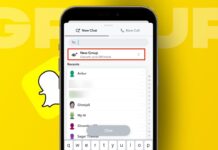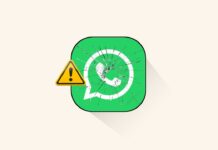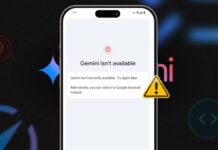Adding extra storage to your PlayStation 5 is easy. Knowing how to install SSD in PS5 can save time. Here, I will explain the process in simple steps. Follow these instructions to upgrade your PS5 storage safely.
Step 1: Prepare Your PS5 for SSD Installation
Before you begin, ensure your PS5 is updated. Install the latest firmware for better compatibility. Power down your PS5 completely, not in Sleep Mode. Disconnect all cables and allow it to cool down.
Next, move your PS5 to a clean, flat surface. Ensure the area has enough lighting for visibility. Gather a #1 Phillips screwdriver or crosshead screwdriver.
To avoid static damage, touch a grounded metal object. This helps discharge static electricity safely.
Step 2: Remove the PS5 Cover
The method depends on your PS5 model.
For the PS5 Launch model:
- Remove the base stand by unscrewing it.
- Place the console upside down on the surface.
- For the Disc Edition, place the disc drive side down.
- For the Digital Edition, place the logo side down.
- Lift the top-left corner of the cover gently.
- Slide the panel off carefully without forcing it.
For the PS5 Slim model:
- Power off the console and remove cables.
- Flip the PS5 upside down, logo side down.
- Lift the left corner of the bottom cover.
- Gently pull outward and slide it off.
Both methods will expose the SSD slot.
Step 3: Open the SSD Expansion Slot
Look for a rectangular metal cover inside. It’s secured with a screw marked with PlayStation symbols. Unscrew it and remove the cover.
You’ll find five screw holes inside the slot. Each is labeled with different SSD sizes (30, 42, 60, 80, 110).
Find the metal spacer and screw inside the hole marked “110.” Unscrew and move the spacer to the correct position for your SSD size. Most drives require the hole marked “80.”
Step 4: Insert the SSD Drive
Take your M.2 NVMe SSD and position it properly. Align the connectors with the expansion slot. Carefully push the SSD into place.
The SSD may sit at an upward angle. This is normal and should not cause concern.
Now, use the removed screw to secure the SSD. Place the screw through the SSD’s notch and tighten it. Avoid over-tightening as it may cause damage.
Step 5: Close the Expansion Slot
Replace the metal slot cover over the SSD. Secure it using the PlayStation symbol screw. Ensure it’s firmly in place.
For the PS5 Launch model, slide the outer cover back on. Align the corners and push it until it clicks.
For the PS5 Slim model, align the hooks with their slots. Slide the cover back into position and press down firmly.
Step 6: Reconnect and Format the SSD
Now, reconnect all cables to your PS5. Turn the console on to complete the setup.
When you start the PS5, a formatting prompt may appear. Follow the on-screen instructions to format the SSD.
If you’ve already formatted the SSD before, check if the PS5 recognizes it. Go to Settings > Storage and confirm the SSD is listed.
Step 7: Choosing a Compatible SSD
Before purchasing an SSD, ensure it’s compatible. Sony recommends M.2 NVMe SSDs, not SATA drives.
Here are the key requirements for PS5 SSDs:
- Form factor types: 2230, 2242, 2260, 2280, or 22110.
- Maximum width: 25mm.
- Maximum length: 110mm.
- Maximum thickness: 11.25mm.
- Minimum read speed: 5,500 MB/s or faster.
- Storage size range: 250GB to 8TB.
One reliable SSD option is the Corsair MP600 PRO LPX. It offers fast speeds and stable performance.
Step 8: Troubleshooting SSD Installation Issues
If the PS5 doesn’t recognize your SSD, follow these steps:
- Power down the console completely.
- Disconnect all cables and reopen the PS5 cover.
- Carefully remove the SSD and reinsert it.
- Push the SSD firmly but without forcing it.
- Close the PS5 cover and reconnect the cables.
If the SSD still isn’t detected:
- Check if the SSD meets compatibility requirements.
- Inspect the SSD’s connectors for dust or debris.
- Clean the contacts using isopropyl alcohol and a cotton swab.
Step 9: Important Tips for SSD Installation
To ensure a smooth installation process, follow these tips:
- Avoid touching the SSD’s gold contacts directly.
- Handle the PS5 gently to prevent internal damage.
- If the SSD doesn’t fit properly, check its size.
- Follow Sony’s official guidelines for best results.
As We Conclude
Expanding your PS5 storage with an SSD is simple. Follow these steps to install SSD in PS5 safely. Choosing the right SSD ensures smooth gaming performance. Enjoy more storage space and seamless gameplay.