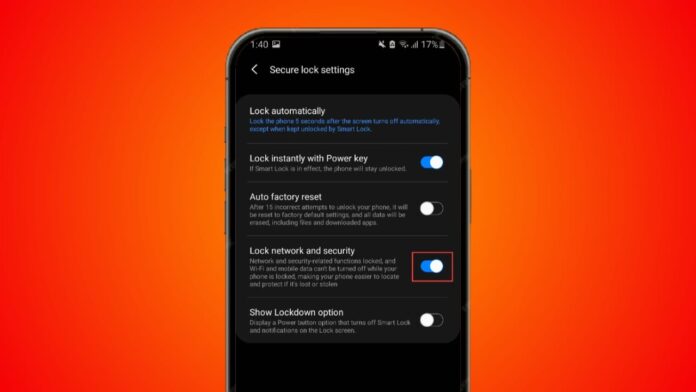
Lock Down Quick Settings on Android to stop phone misuse. Anyone can easily access Quick Settings from the lock screen. They may turn off Location, Wi-Fi, or Bluetooth.
This blocks tracking and remote wipe tools quickly. But Android offers strong features to stop this.
Why You Must Lock Down Quick Settings on Android
Lock Down Quick Settings on Android to stop unsafe access. Many people ignore this simple but helpful setting. But it is very important for your safety.
When your Android phone is locked, others can still swipe down. They get access to important Quick Settings without unlocking. They can turn on Airplane Mode, turn off Wi-Fi, or disable Bluetooth. This blocks tracking tools like Find My Device instantly.
Thieves can also stop your phone’s remote wipe feature. That means you cannot erase your data from another device. Once Airplane Mode or Wi-Fi is off, the phone goes silent. You can no longer locate, track, or control it.
But Android gives you a built-in fix for this. You can block access to these settings when the phone is locked. It is called Lock Network and Security feature. Once turned on, all critical Quick Settings get locked. They cannot be changed until your phone is unlocked.
This setting will stop anyone from disabling Wi-Fi, Location, or Bluetooth. Even Airplane Mode cannot be turned on without unlocking. Only you, with your password or PIN, can make changes again.
This feature is very easy to turn on. It is available on almost all Android phones. It does not affect how you use your phone daily. But it adds a very strong layer of protection.
Think of it as a safety lock for your phone’s brain. Nobody can disable your phone’s ability to connect, be tracked, or updated. That gives you more time to take action if your phone is stolen or lost.
How to Lock Down Quick Settings Easily in Android Settings
Lock Down Quick Settings on Android with these easy steps. You can do it directly from your phone settings. This method works on most Android phones running Android 9 or newer.
Step 1: Open the Settings app on your Android phone.
Step 2: Scroll down and select Lock Screen option.
Step 3: Tap on Secure Lock Settings from the list.
Step 4: You may be asked for your PIN or password.
Step 5: Find the toggle for Lock Network and Security.
Step 6: Turn it ON and exit settings.
That’s it! Now your Quick Settings are fully protected. Nobody can change network-related settings without unlocking your phone.
If someone tries to swipe down and turn on Airplane Mode, they will fail. If they try to disable Bluetooth or Wi-Fi, they can’t. Location access also remains active all the time.
This gives you full control over your device, even when it’s not in your hands. It’s a simple trick, but very powerful. You don’t need to install any app. You don’t need to buy anything.
This change works silently in the background. You won’t see any alerts or pop-ups. But your phone becomes much more secure than before.
Use this feature now to protect your personal information. It takes less than a minute to activate. But it can save you from losing data, contacts, or personal memories.
Enable Lockdown Mode for Full Privacy and Security
Lock Down Quick Settings on Android for better safety. But there’s also Lockdown Mode for stronger privacy. It gives you emergency-level protection when you need it most.
Lockdown Mode was added in the Android 9 update. It stops others from unlocking your phone using your fingerprint or face. Only your PIN or password can unlock it again.
It also hides all notifications from your lock screen, unlike the Notification Cooldown feature which only slows repeated alerts. Nobody can read your private messages or see updates. It blocks all voice commands and stops camera apps too.
Once Lockdown Mode is active, your phone becomes like a locked box. No app will work. No voice feature will respond. No notification will show. You must enter your password to get back in.
This is useful if someone tries to force you to unlock your phone. It’s also helpful in risky public places. Lockdown Mode keeps everything private and secure instantly.
Steps to Enable Lockdown Mode on Your Phone
Here’s how to turn on Lockdown Mode on different Android phones.
For Google Pixel Phones:
- Press and hold the Power Button.
- Tap the Lockdown Icon when it appears.
- Lockdown Mode activates immediately.
Now only your password can unlock the phone. After unlocking, fingerprint or face unlock works again.
For Samsung Galaxy Phones:
- Open Settings.
- Tap Lock Screen.
- Tap Secure Lock Settings.
- Enter your PIN, Pattern, or Password.
- Toggle Show Lockdown Option to ON.
Next time, hold the power button and tap Lockdown. Your Galaxy phone enters full privacy mode.
For Other Android Phones:
Other brands like Motorola, OnePlus, or Realme have different settings, especially if you’re using older Android KitKat devices. If you can’t find it, try searching for Lockdown in the Settings search bar.
Or go to Lock Screen, Display, or Security menus. Look for an option to enable Lockdown Mode.
Once enabled, you can access Lockdown from your power button menu. Every time you use it, Smart Lock and face unlock are turned off. Only your password or PIN can unlock the phone.
Remember, Lockdown Mode does not stay on forever. Once you unlock your phone, it returns to normal mode. Face ID and fingerprint unlock will work again. But it’s a great tool for short-term full privacy.
Use Both Features for Maximum Protection Together
Lock Down Quick Settings on Android using both settings together. These two tools offer complete control and safety. You don’t need any third-party app. Both options come pre-installed on Android.
Lock Network and Security protects your connectivity settings. It blocks others from changing Wi-Fi, Bluetooth, or Airplane Mode. It keeps your phone trackable and responsive to remote wipe tools.
Lockdown Mode adds emergency-level privacy protection. It disables face unlock, fingerprint unlock, and Smart Lock. It also hides lock screen notifications and blocks voice input.
Using both together means:
- Thieves can’t cut off network access.
- Strangers can’t force you to unlock your phone.
- Your notifications stay private from the lock screen.
- Apps and voice tools get paused instantly.
- Only your password can unlock the device again.
These settings work silently and don’t change your experience. But they turn your phone into a private vault. They give you peace of mind wherever you go—and if needed, you can always reformat your Android phone for a fresh start.
Every Android user should turn them on today. Your data, photos, chats, and location will stay safe.
Android: Screen Lock
As We Conclude
Lock Down Quick Settings on Android with built-in tools today. Use “Lock Network and Security” to protect important settings. Use “Lockdown Mode” when you need full privacy.
These features are free, simple, and work instantly. Your phone stays secure, even in risky situations. Don’t wait for a problem. Activate both settings now and stay fully protected.
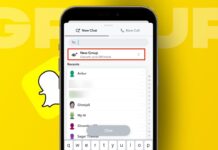
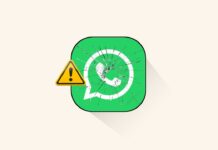
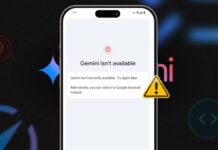





Nice bro
Very nice
Nice
Nice
Nice
Nice app
It’s a good app
Nice
Awesome