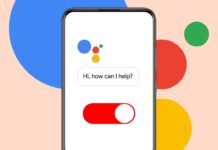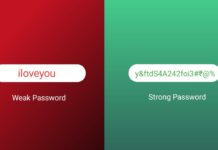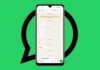The Instagram Explore page shows many posts and reels daily. Sometimes, these posts become boring or very repetitive. You may see the same content again and again.
This happens because Instagram shows what you liked earlier. But you can refresh it easily. Here, I will explain how to Reset the Instagram Explore Page. Your feed will become interesting and fun again.
also read: How to Use Instagram Blend Feature for Shared Reels Experience
Why Should You Reset Instagram Explore Page?
Instagram uses your past activity to show posts. What you like, comment or search is something that affects your feed. Over time, the content becomes stale and repetitive. You may not enjoy those posts anymore.
Some reasons to reset Explore page:
- You see the same posts every single day.
- Your interests have changed with time recently.
- You want new and fresh content suggestions.
- Current suggestions don’t match your taste now.
- You’re tired of content bubbles on Instagram.
Instagram doesn’t have a full reset button yet. But you can still refresh the feed using tricks. These help Instagram show better and newer content.
Best Ways to Reset Instagram Explore Page
1. Pull Down to Refresh Quickly
This is the easiest trick to try first.
- Open Instagram on your phone or tablet.
- Tap the search icon (magnifying glass).
- You’re now on the Explore page screen.
- Pull down from the top to refresh page.
- New posts and reels will load instantly now.
This only changes the post order shown. It doesn’t change the type of content seen.
2. Use the “Not Interested” Option
This is a strong method to fix Explore page.
- Tap on any post you don’t really like.
- Tap the three dots in post’s top corner.
- Now tap “Not Interested” in the list.
- Instagram will immediately hide that post.
- Repeat this for more boring or bad posts.
Instagram will learn your likes over time. The more you mark posts, the better results.
3. Clear Cache and Data on Android Phones
This helps get fresh content in your app.
- Open your phone’s Settings app menu.
- Tap on “Apps” or “Applications” tab.
- Scroll to find and tap “Instagram.”
- Then tap on “Storage & Cache” option.
- Tap “Clear Cache” and then “Clear Data.”
You will be logged out after this step. Log in again to continue using Instagram normally. Your Explore feed may feel newer now.
4. Delete and Reinstall on iPhone or iPad
Apple does not allow clearing cache directly. But reinstalling helps clean the feed slightly.
- Open Settings on your iPhone or iPad.
- Tap “General” and then tap “iPhone Storage.”
- Scroll and tap the “Instagram” app name.
- Now tap the “Delete App” option there.
- Reinstall Instagram from the App Store again.
Login again to use Instagram like before. This method slightly refreshes your Explore section.
5. Clear Instagram Search History
Old search data affects your Explore suggestions.
- Tap the three-line menu on your profile.
- Go to “Settings and privacy” from there.
- Scroll down to find “Search history.”
- Tap “Clear search history” on this screen.
- Tap “Clear All” to delete all old searches.
Now Instagram will stop using old search data. You will get fresh post suggestions very soon.
6. Change Your Ad Topics Preferences
Your ad preferences impact your Explore feed too.
- Tap the three lines on your profile.
- Open “Settings and privacy” menu tab.
- Tap on “Ads” and then select “Ad Topics.”
- Choose new topics you enjoy seeing daily.
- Remove any topics you don’t like anymore.
Instagram uses these topics to suggest content. Updating them gives better Explore experience overall.
7. Interact with Content You Actually Like
Instagram learns from how you use the app.
- Like and comment on interesting posts daily.
- Watch reels you want more of later.
- Avoid reacting to boring or unrelated content.
This helps Instagram show things you prefer. More interaction brings more relevant Explore posts.
8. Unfollow Accounts You Don’t Like Now
Who you follow affects your Explore page content.
- Unfollow accounts that feel boring or old.
- Follow new pages based on your hobbies.
- Follow creators in topics you like today.
Instagram will suggest content from related pages. Explore page becomes better with such updates.
Useful Tips to Improve Instagram Experience
A. Stop Watching Posts You Don’t Like
Even watching tells Instagram you’re interested. Avoid it.
B. Use “Not Interested” Button More Often
Use it daily on posts that annoy you. Results improve faster with more usage.
C. Give Instagram Some Time to Adjust
Feed won’t change overnight. Keep using the tips.
D. Search for New and Fun Topics
Explore art, fitness, travel, or anything fresh. Instagram learns your new interest areas quickly.
E. Create a New Account (Optional)
If nothing works, you can start from scratch. New accounts have a clean Explore feed. But this is only for extreme cases. Most users won’t need this step.
The Bottom Corner
So, Here’s how to Reset the Instagram Explore Page. These tricks will help make your feed better. Use options like “Not Interested” every single day.
Clear search history and cache for best results. Try interacting with content you like more. These steps can change your Explore page completely. Follow this guide and enjoy a fresh Instagram experience.