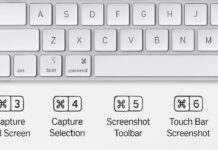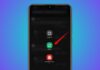Update AirPods Firmware to keep your earphones working smoothly. Apple releases updates to fix bugs and improve performance. Updates also add new features and better compatibility.
These updates usually install automatically when simple conditions are followed. You can also force updates when automatic ones fail.
Update AirPods Firmware Automatically
AirPods are designed to update firmware automatically without effort. Apple wants users to always have the latest software. Firmware updates help fix issues and improve sound quality.
First, put your AirPods inside the charging case carefully. Always close the lid completely after placing them inside. Without closing the lid, the update cannot start.
Now connect the charging case to power using a USB cable. Plug one side into the case and the other into a USB charger or port. Do not use wireless charging methods like MagSafe or Qi chargers. Firmware will never update when using wireless charging methods.
Keep the charging case close to your paired Apple device. This can be your iPhone, iPad, or Mac. The paired device must stay connected to Wi-Fi internet. Firmware updates will not download on cellular data connections.
Maintain Bluetooth range between AirPods and your Apple device. Distance should not exceed 10 meters or 33 feet. Close distance ensures proper communication during the updating process.
Leave your AirPods for at least 30 minutes undisturbed. The lid should stay closed for the entire waiting time. During this period, the firmware update will install automatically.
AirPods Pro and AirPods Max follow the same process. AirPods Max users must connect the charging cable differently. Insert one end into the bottom-right earphone and the other into a USB charger or computer port. This powers the headphones for firmware updates.
If all these conditions are met, updates happen automatically. You do not need to press any button or confirm anything. This is the easiest way to Update AirPods Firmware.
How to Force Update AirPods Firmware
Sometimes AirPods fail to update automatically due to issues. In such cases, you can force a firmware update. Apple provides simple steps for manually updating AirPods Firmware.
First, make sure AirPods are within Bluetooth range. Keep them close to your iPhone, iPad, or Mac device. Also check that your Apple device is connected to Wi-Fi. Updates never download when using mobile data connections.
Now place your AirPods into the charging case. Close the lid properly to prepare for the update. Plug the charging case into a USB power source. This can be a wall adapter or a computer port.
For AirPods Max, connect the cable directly into the earphone. The other side of the cable goes into a charger or computer USB port. This is the only way AirPods Max updates firmware.
Wait at least 30 minutes with the case closed. Do not open the lid during this waiting period. You will not see any update message on your screen. Apple does not provide any progress bar for firmware updates.
After waiting, reconnect AirPods with your device to confirm. Check the firmware version to see if the update installed.
If updates still do not work, try charging the case fully. Low battery often prevents updates from completing properly. You can also reset your AirPods to factory settings. Resetting removes issues and allows firmware to install again.
Android users face a special problem with firmware updates. AirPods cannot update automatically when paired only with Android devices. Firmware updates require iPhone, iPad, or Mac to install.
If you use Android, pair AirPods temporarily with Apple devices. Borrow a friend’s iPhone or Mac for updating firmware. Alternatively, visit any Apple Store or service provider. They can update the AirPods Firmware for Android users.
Forcing an update ensures you always have the latest version. Following these steps will keep your AirPods performing properly.
How to Check AirPods Firmware Version
After updating, it is important to check the firmware version. This confirms whether the update was installed correctly or not. Apple provides simple methods for both iPhone and Mac devices.
On iPhone or iPad
Open the Settings app on your iPhone or iPad. Tap your AirPods name under your Apple account section. Scroll down to find the “Version” field option. This section shows the current AirPods Firmware version. You will also see the charging case firmware version.
Another way is through Bluetooth menu settings. Go to Settings and select Bluetooth on your iPhone. Tap the Info button next to your AirPods name. Firmware versions will appear on this information page.
On Mac
Click the Apple menu in the top-left corner. Choose “System Settings” from the available menu list. On the sidebar, select your AirPods device name. Firmware version will appear next to the “Version” section. Case version will appear next to the “Case Version” section.
You can also check firmware details from the Bluetooth menu. Click the Bluetooth icon on the Mac top menu bar. Select your AirPods and choose the settings option. Firmware version details appear on this screen clearly.
Why Checking Firmware Version Matters
Firmware updates are not released frequently for AirPods devices. Sometimes the same version stays for many months. Still, checking versions ensures updates are installed properly.
If you find your firmware version did not change, repeat the update process again. Make sure all required conditions are followed correctly. If the update still fails, reset AirPods completely. Resetting usually solves any updating issue quickly.
Common Issues While Updating AirPods Firmware
Some users face problems when trying to update firmware. These issues usually relate to charging, internet, or connectivity.
One common problem is low charging case batteries. If the case battery is low, the update will fail. Always ensure the case is fully charged before updates.
Another problem happens when using wireless chargers. Updates do not install when the case is on MagSafe or Qi charger. Always connect using USB cable for updating firmware.
Sometimes the update fails when the lid is left open. Always close the charging case lid completely. Updates only begin when the lid remains closed.
Internet connection is another important factor for updating. Firmware requires Wi-Fi connection on your Apple device. Cellular data connections do not allow firmware updates to download.
Bluetooth range also affects the update installation process. AirPods must remain close to the paired Apple device. If the distance is more than 10 meters, the update may fail.
If none of these steps solve the problem, reset AirPods. Resetting brings them back to factory default settings. After resetting, repeat the update process again.
As We Conclude
Update AirPods Firmware regularly to fix issues and enjoy improvements. Automatic updates happen when basic requirements are followed correctly. If automatic updates fail, force updates using Apple’s method.
Always check the firmware version after updates to confirm installation. Android users need Apple devices or stores for updating.
Remember to keep AirPods charged, case closed, and device on Wi-Fi. Updating AirPods Firmware ensures smooth performance and better sound always.