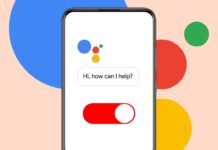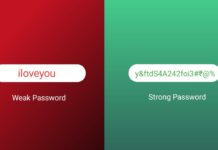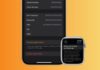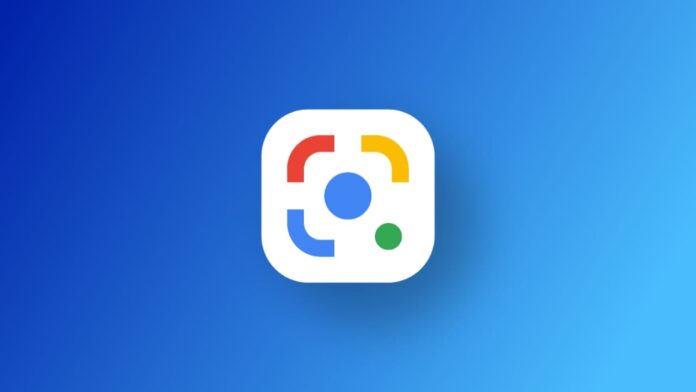
Reverse image search in Google Lens is very useful. It allows users to search using photos instead of text. It is possible to do reverse image search on Android, iPhone, or a computer.
It helps find photo sources, similar images, and shopping products. You can also translate or copy text from pictures.
also read: How to Use Google Lens in a Chrome Browser: Here’s a Complete Guide!
Reverse Image Search in Google Lens on Android
Reverse image search on Android is easy and fast. Most Android phones already have Google Lens installed. You can access it from the camera, gallery, or Google Photos.
1. Using Google Lens with Camera App
- Open the camera app on your Android phone.
- Tap the Google Lens icon on the screen.
- Google Lens will open in a new view.
- Tap the Search button to capture a photo.
- Google will begin searching similar images online.
2. Using Google Lens with Google Photos
- Open the Google Photos app on your device.
- Select the photo you want to search.
- Tap the Google Lens icon at the bottom.
- Google will scan and show image matches.
3. Using Google Lens in the Gallery App
- Some phones show Lens in the gallery itself.
- Open your gallery and tap on an image.
- Tap the Lens icon to start the search.
- Results appear automatically without extra steps.
4. Using Google Lens App (if not pre-installed)
- Open the Google Play Store on your phone.
- Search for Google Lens and install the app.
- Open the app and select an image to search.
- Google will display similar items and sources.
5. Using Circle to Search Feature
- This is a new feature on Android devices.
- Go to Settings > Navigation Gestures menu.
- Turn on the Circle to Search toggle option.
- Long-press the home button or nav bar.
- Draw a circle around anything on the screen.
- Google Lens will instantly begin the search.
Reverse Image Search in Google Lens on iPhone
Google Lens is also available for iPhone users. You just need the Google app installed from App Store.
1. Using the Google App
- Open the Google app on your iPhone.
- Tap the camera icon in the search bar.
- The Google Lens screen will now appear.
- Choose a photo from gallery or take one.
- Google will show matching items and web pages.
2. Using Google Chrome Browser
- Open the Chrome browser on your iPhone.
- Go to any website and find an image.
- Long-press the image to open the menu.
- Tap Search Google for This Image option.
- Google will show results like similar images.
What Google Lens Can Do on iPhone
- Find products and prices using photo search.
- Translate or copy text from any image easily.
- Identify objects, animals, plants, and locations.
Reverse Image Search in Google Lens on Computer
You can use Google Lens on your PC or Mac. It works best in Google Chrome or Google Images site.
1. Using Google Chrome with Online Images
- Open Google Chrome on your computer.
- Visit any website and right-click on an image.
- Select Search image with Google Lens option.
- A panel will appear on the right side.
- It shows links, shopping items, and sources.
- Click the arrow icon to expand full results.
2. Drawing a Box Around Part of Image
- Right-click on a blank area of the page.
- Choose Search images with Google Lens option.
- Use your mouse to draw a box around part.
- Google will search only that selected section.
3. Using Google Images for Saved Photos
- Visit https://images.google.com in your browser.
- Click the camera icon in the search bar.
- This opens the Google Lens upload page.
- Tap Upload a File and choose your image.
- You can also paste an image URL link.
- Click Search to begin reverse image search.
Exploring Search Results
- If an image shows a product, shopping links appear.
- For plants or animals, info pages are shown.
- Click Find image source for original websites.
- Use the Translate or Text option for image text.
- You can expand the result panel into a full page.
Why Use Reverse Image Search in Google Lens?
Reverse image search helps in many useful ways. It works for learning, shopping, and identifying things.
Main Uses of Google Lens Reverse Search:
- Identify unknown plants, animals, or any object.
- Shop for similar clothes, gadgets, or items.
- Translate foreign languages using photo texts.
- Find the original source of any picture.
- Detect fake images or online photo misuse.
- Locate duplicate images on different websites.
- Search e-commerce items by taking a photo.
It works with both live photos and saved images. It is free to use and works everywhere.
The Bottom Corner
So here’s everything you desired to know about reverse image search using Google Lens. It’s possible by using photos instead of typing words. It works on Android, iPhone, and computers too.
You can shop, learn, or translate using one tool. Just head over Google Lens or Chrome and start searching, That’s it. Try it now and discover the power of visual search technology.