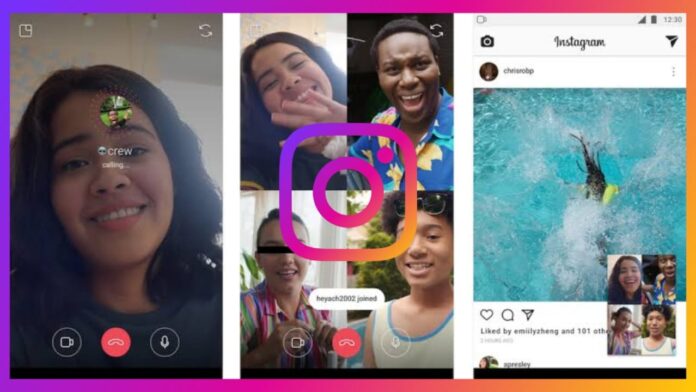
Instagram lets people connect beyond likes and comments. You can start and manage video call on Instagram anytime. It works on Android, iPhone, and even PC.
You can call one person or make group calls. With filters, screen sharing, and secure chat, it’s powerful and simple. This guide shows every feature with step-by-step help.
Start and Manage Video Call on Instagram on Mobile
Instagram video calling is built into the app itself. You don’t need to install any extra software. This feature lets you talk face-to-face anytime, anywhere.
How to Start a Video Call
- Open the Instagram app on your mobile phone.
- Tap the paper airplane icon (top-right corner).
- This opens the Direct Message (DM) section.
- Choose the person or group you want to call.
- Tap the video camera icon in the top corner.
- You can also swipe right to start the call.
- The person will receive a call notification immediately.
- They can accept or reject the video call request.
You can also call someone who doesn’t follow you. Just make sure they are in a group chat with you.
How to Add People to the Call
- You can add up to 6 people in total.
- Tap “Add” to invite other friends to join.
- Instagram will notify them to join the ongoing call.
- You can remove people by tapping the “X” near their name.
Video Calling with Facebook Friends
- You can call Facebook friends from Instagram.
- They don’t need to have Instagram accounts.
- Look under the “Suggested” section to find them.
- Tap their name and start the call instantly.
What Happens During a Call
- You see both your and their video screens.
- You can switch cameras (front or back) anytime.
- You can mute yourself using the microphone icon.
- Tap the red phone icon to end the call.
- Tap the smiley face to add fun effects.
How to Use Filters and Effects
- Start your video call from your Instagram chat.
- Tap the effects icon at the bottom screen.
- Choose from filters, masks, and other effects.
- Tap an effect again to view more options.
- Save or share the effect with your friends.
Works on both Android and iPhone devices smoothly.
How to Share Screen During the Call
- While on the call, tap the bottom of the screen.
- Tap the “Share Screen” icon from the menu.
- Tap “Start Now” to begin screen sharing.
- Your friends can now see your mobile screen.
- Tap “Stop Sharing” when you are done.
- Your video call will continue normally afterwards.
Multitask While on the Call
- You can use Instagram while still on video.
- Minimize the call window using the top-left icon.
- Scroll your feed, check DMs or explore content.
- Friends will only see your face, not your screen.
- The video call will continue in a smaller window.
Take Photos During the Call (iPhone Only)
- Tap the round circle icon during the call.
- This will capture a snapshot of the moment.
- You can share it in your story or DMs.
- Friends will know when you take a photo.
Start and Manage Video Call on Instagram on PC
Instagram also allows video calling on a computer. There are several ways to do this easily.
Method 1: Instagram App for Windows
- Download Instagram from the Microsoft Store.
- Install and launch the app on your computer.
- Log into your Instagram account as usual.
- Click the DM icon at the top-right corner.
- Choose a chat or start a new conversation.
- Click the video call icon to begin the call.
Note: The call receiver must open their app manually.
Method 2: Use Instagram Web Browser
- Open your browser and visit Instagram.com.
- Log in with your username and password.
- Click on the paper plane DM icon on top.
- Select a chat or search for a username.
- Click the video or phone icon to start the call.
This method doesn’t always support video calls directly.
Method 3: Use BlueStacks Android Emulator
- Download BlueStacks from the official website.
- Install it and search for Instagram in the search bar.
- Install and open the Instagram app inside it.
- Log in to your Instagram account properly.
- Tap the DM icon and start a video call.
This works well for both Windows and Mac computers.
Method 4: Use NoxPlayer Android Emulator
- Download NoxPlayer from its official website.
- Install and search Instagram in the search bar.
- Open Instagram and log into your account.
- Click on the DM icon to start a chat.
- Press the video icon to begin the call.
NoxPlayer uses less memory and runs smoothly.
Advanced Controls to Start and Manage Video Call on Instagram
Instagram gives full control over calls and notifications. You can manage groups, block requests, or even record calls.
Create Large Group Calls (Up to 50 People)
- Open Instagram and tap the Messenger icon.
- Tap “Rooms” and select the “Create Room” option.
- You’ll see your Facebook profile name pop up.
- Tap “Create Room as [your name]” to proceed.
- Share the link with Instagram or Facebook friends.
- Or send it via email or message to others.
- Tap “Join Room” to enter your Messenger Room.
Note: People without accounts can join through the link.
Stop Receiving Video Call Requests
- Open your Instagram profile page first.
- Tap the three-line menu on the top right.
- Go to Settings > Privacy > Messages section.
- Tap “Facebook Friends” or “Messenger Contacts.”
- Select “Don’t Receive Requests” to block calls.
Now, they can’t video call you through Instagram.
Turn Off Video Call Notifications
- Tap the three-line menu on your profile page.
- Go to Settings > Notifications > Direct Messages.
- Scroll down to the Video Call section.
- Choose “Off” or customize your alert preferences.
Enable Camera and Mic Access
If your camera doesn’t work:
- Go to your phone’s Settings > Apps section.
- Tap “See all apps” and select Instagram.
- Make sure Microphone and Camera access are on.
- Restart the Instagram app and try calling again.
Record Instagram Video Calls
Instagram doesn’t allow recording by default. Use screen record instead.
For iPhone Users:
- Go to Settings > Control Center > Customize Controls.
- Add “Screen Recording” to the menu options.
- Start your video call normally on Instagram.
- Swipe up and tap the record icon.
- Swipe again to stop and save the video.
For Android Users:
- Begin your call inside the Instagram app.
- Swipe down and tap the Screen Recorder option.
- Record your call while talking to someone.
- Tap stop to finish and save the video.
As We Conclude
Instagram lets you start and manage video call on Instagram easily. Use it for one-on-one or group chats. Enjoy screen sharing, filters, and multitasking features. Record calls if needed using screen recorders.
Manage who can contact you through settings. Use mobile, PC, or emulators to connect with friends. Stay safe and enjoy your Instagram video call experience today.







