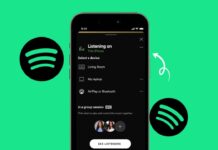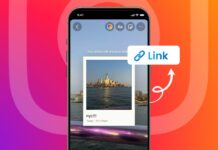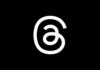Pin a website to the taskbar in Windows for quick and easy access anytime. Many people spend most of their computer time online. You may check email, read news, or use online tools daily.
Instead of opening a browser and searching each time, you can place your favorite websites directly on the taskbar for one-click access.
Pin a Website to the Taskbar in Windows Using Google Chrome
You can pin a website to the taskbar in Windows easily with Google Chrome. Chrome allows you to make a desktop shortcut that opens your site quickly.
Step 1: Open Google Chrome on your computer.
Step 2: Go to the website you want to pin.
Step 3: Click the three dots icon in the top-right corner.
Step 4: Hover your mouse over Save and Share.
Step 5: Select Create Shortcut from the list.
Step 6: In the pop-up box, rename the shortcut if needed.
Step 7: Check the box for Open as Window for a separate window.
Step 8: Click Create.
A new shortcut will appear on your desktop. It may also appear on your taskbar automatically. If it does not, right-click the shortcut and choose Pin to Taskbar.
When you check Open as Window, the website will open in its own window without browser tabs. This gives it a dedicated taskbar icon. You can right-click this icon while the site is open and choose Pin to Taskbar directly.
You can also pin it to your Start menu. Right-click the shortcut and select Pin to Start. This allows you to open the site from the Start menu tiles.
To remove a pinned website later, right-click its taskbar icon and choose Unpin from Taskbar.
Pin a Website to the Taskbar in Windows Using Mozilla Firefox
Firefox does not have a direct option to pin websites. But you can still pin a website to the taskbar in Windows using a simple workaround.
Important Things to Know Before Starting:
- Make sure Firefox is not already pinned to your taskbar.
- Close all Firefox windows before starting this process.
- You will have to name the shortcut yourself.
Step 1: Type Firefox in the Windows search bar.
Step 2: When Firefox appears, right-click it and select Open File Location.
Step 3: In the File Explorer window, right-click the Firefox app icon.
Step 4: Select Show More Options if on Windows 11.
Step 5: Choose Create Shortcut from the menu.
Step 6: When asked, click Yes to place the shortcut on your desktop.
Now you have a Firefox shortcut on your desktop.
Step 7: Right-click this shortcut and choose Properties.
Step 8: On the General tab, rename the shortcut with your website’s name.
Step 9: Go to the Shortcut tab.
Step 10: In the Target field, move to the end of the path.
Step 11: Press Space once, then type your website’s full URL. Example:
“C:\Program Files\Mozilla Firefox\firefox.exe” https://www.example.com
Step 12: Click OK.
The shortcut now opens your website directly in Firefox.
Step 13: Right-click the shortcut again and choose Show More Options.
Step 14: Select Pin to Taskbar.
You can also choose Pin to Start for Start menu access. If you no longer need the desktop shortcut after pinning, you can delete it.
Pin a Website to the Taskbar in Windows Using Microsoft Edge
Microsoft Edge offers one of the fastest ways to pin a website to the taskbar in Windows. You can do it directly from the browser menu.
Step 1: Open Microsoft Edge on your computer.
Step 2: Visit the website you want to pin.
Step 3: Click the three dots menu in the top-right corner.
Step 4: Hover your mouse over More Tools.
Step 5: Click Pin to Taskbar.
The website will now appear as an icon on your taskbar.
You can also right-click and choose Pin to Start if you want it in your Start menu.
Extra Feature – Taskbar Pinning Wizard:
Edge has a Launch Taskbar Pinning Wizard tool under More Tools. This opens a menu where you can select popular websites and Microsoft web apps to pin instantly. It is helpful if you want to add several useful sites quickly.
Tips for Managing Your Pinned Websites
After you pin a website to the taskbar in Windows, you may want to manage it better. Here are some useful tips:
- Reorder icons: Click and drag the icons to arrange them.
- Remove unwanted icons: Right-click and choose Unpin from Taskbar.
- Use Open as Window: This keeps websites separate from other browser tabs.
- Pin to Start: If you prefer Start menu access, you can pin there too.
- Rename shortcuts in Firefox: This makes them easier to find.
- Keep the taskbar tidy: Only pin the websites you use daily.
Why Pinning Websites is Useful
Pinning websites saves you from typing URLs or searching bookmarks. It is perfect for sites you visit multiple times a day. For work, you can pin online tools, email, and project sites. For personal use, you can pin news, streaming platforms, or social media.
This method works on Windows 10 and Windows 11 with slight menu differences. It also works for different browsers, so you can choose your favorite.
The Bottom Corner
You can pin a website to the taskbar in Windows using Chrome, Edge, or Firefox. Chrome and Edge have quick built-in tools, while Firefox requires a simple shortcut method.
Once pinned, your website opens with a single click. This saves time and improves productivity. With these steps, your favorite websites are always just one click away.